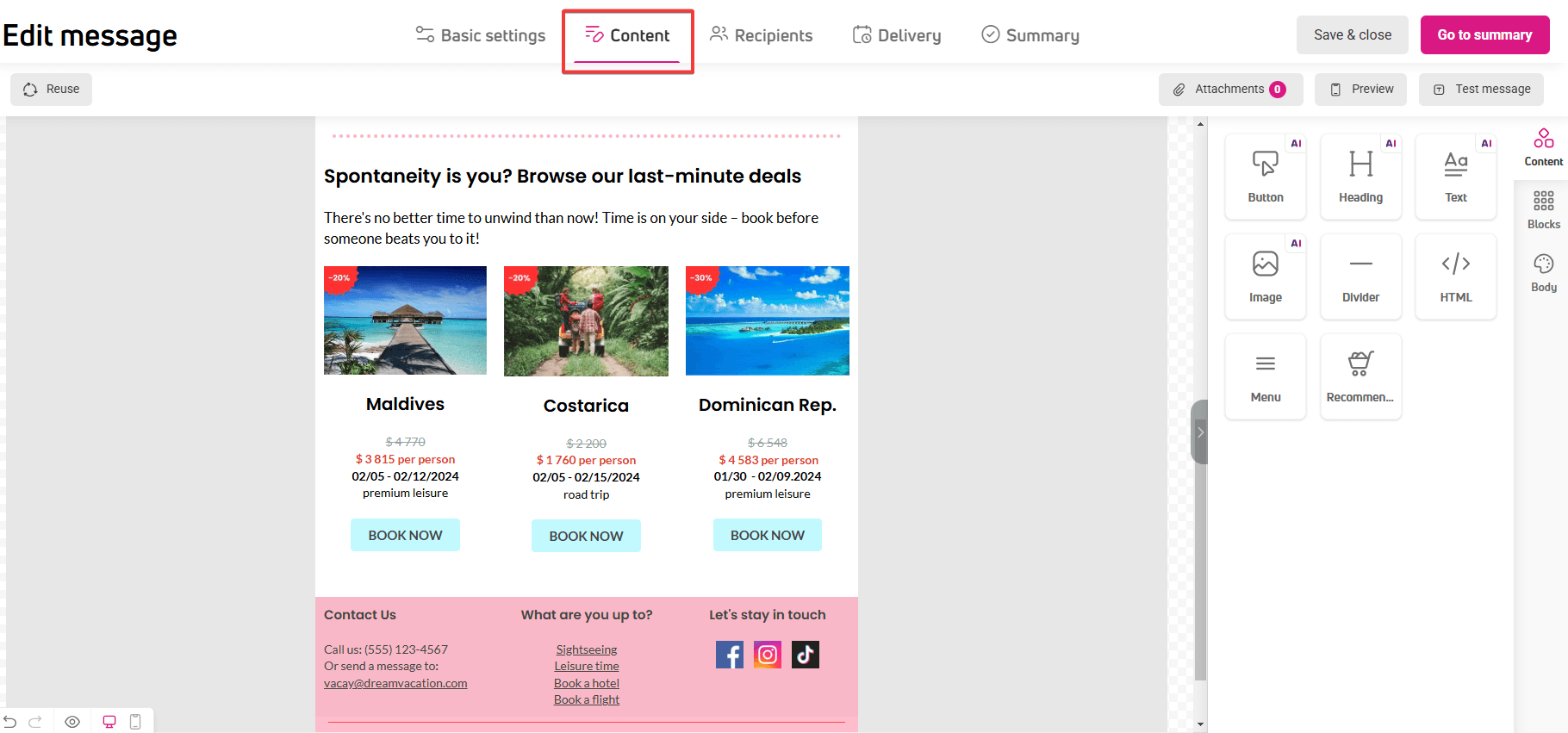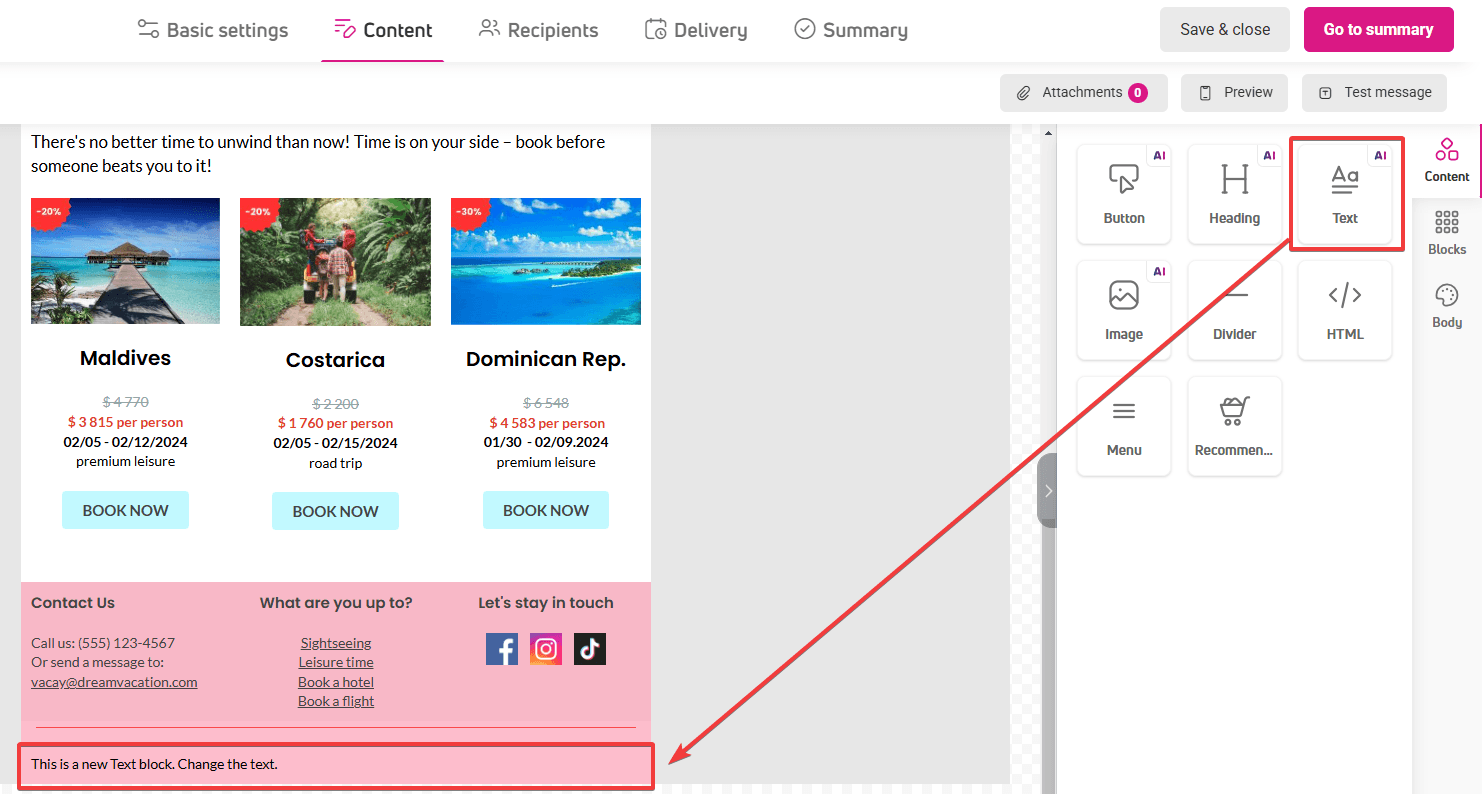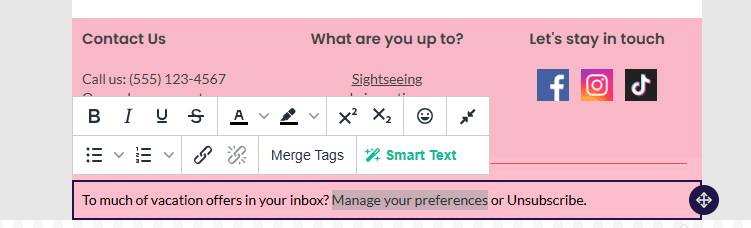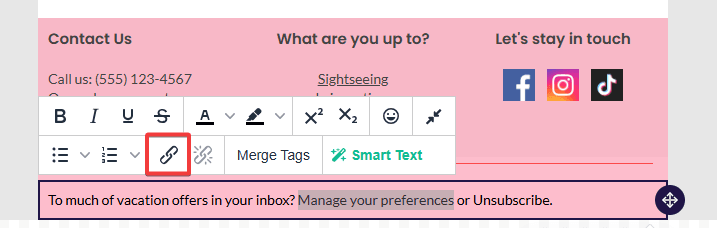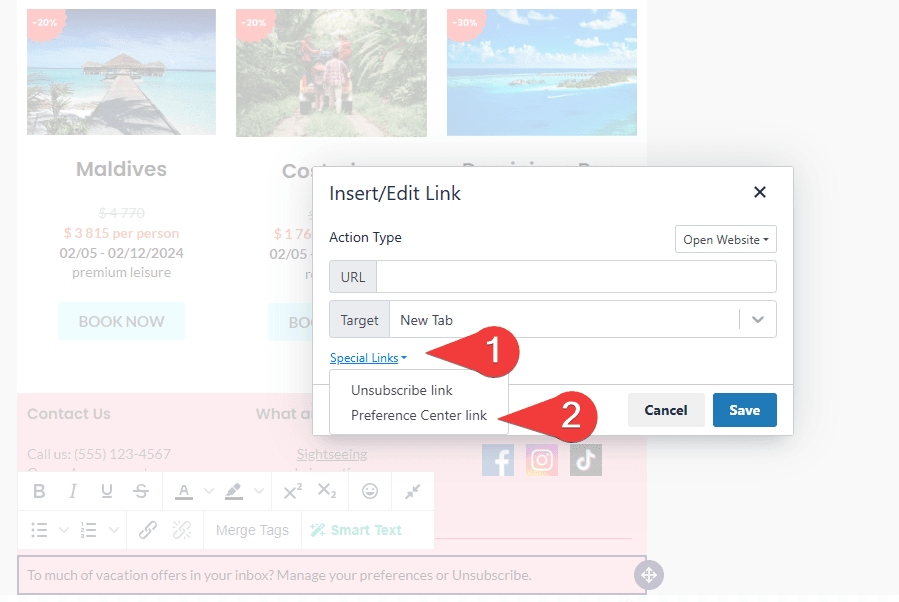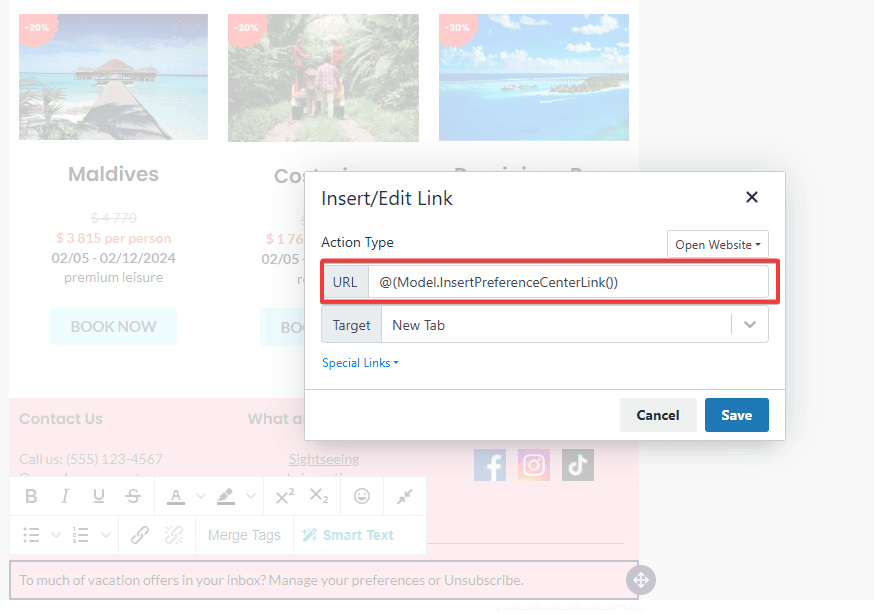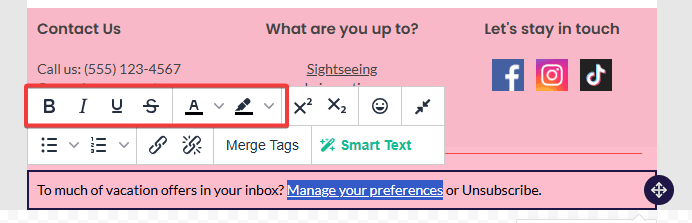How to add a Preference Center link to your email content?
The Preference Center puts your customers in control of their communication preferences. It’s a practical tool that lets them manage their data and email preferences in one place, helping you build trust and maintain transparent communication with your audience.
Through the Preference Center, you’ll give them access to selected information and their given consents. Customers will be able to update their data and manage their marketing consents, such as newsletter subscriptions.
How to add a Preference Center link to your email content?
- In the side panel, go to Campaigns > Email. Click Create email, to design a new message, or click the edit icon to add a Preference Center link to an existing d newsletter.
- Go to the Content section.

- Drag the Text block to the workspace.

- Type the text that will be linked to the Preference Center, for example, Manage your preferences.
- Select the text with your cursor.

- In the popup menu below the text, click the Insert / edit link icon.

- A window with link settings will appear.
- Click Special Link and select Preference Center.

- A dynamic content will appear in the URL input field. When the link is clicked, it will automatically redirect the recipient to the Preference Center.

- Save the settings.
- If you want to edit the link appearance, select the text again.
- In the popup menu, choose the link color and underline style.