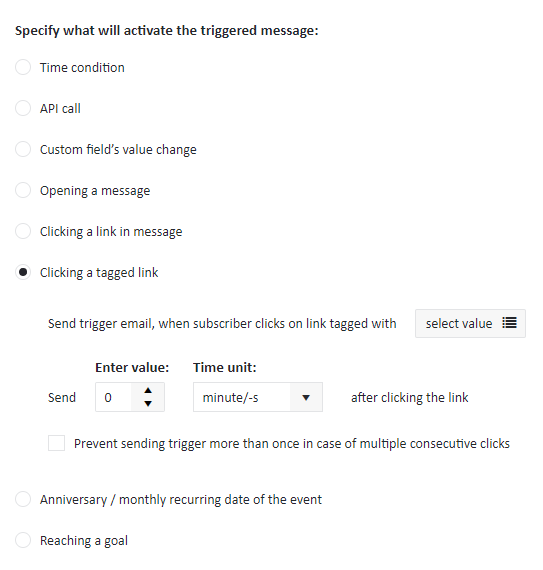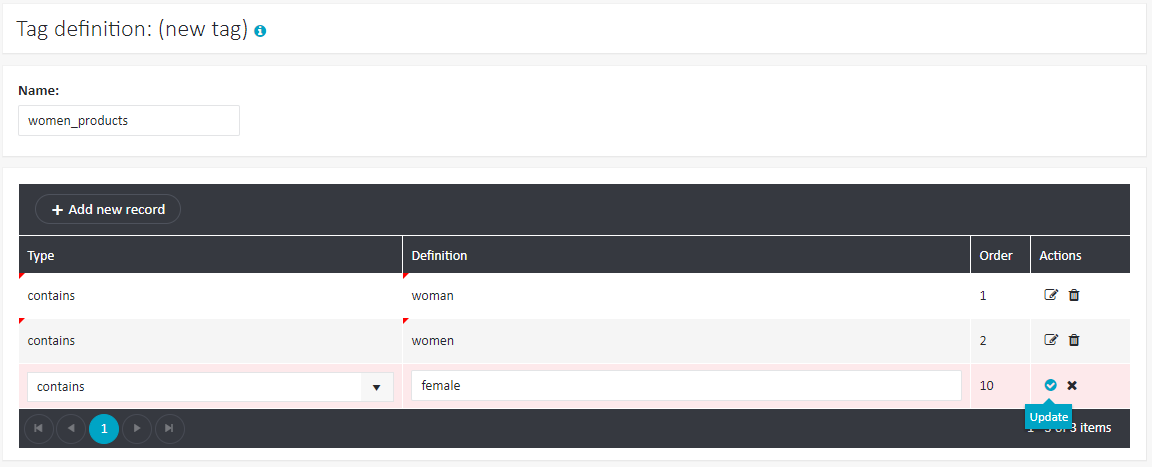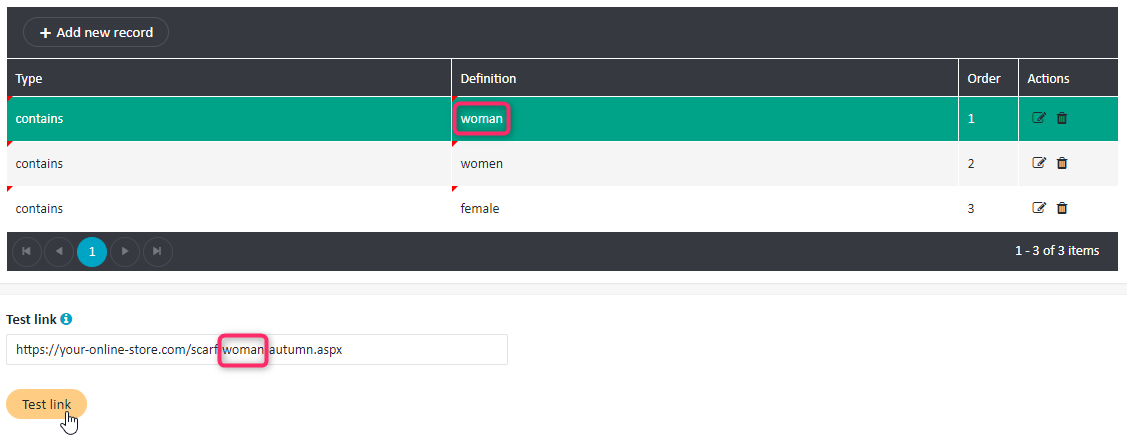Link Tagging
Link tagging is an option which lets you put a custom tag on any link included in your email. This way, you can access aggregated information on clicks on specific links or types of links regardless of the message type.
For instance, many ecommerce emails contain such categories as Men, Women, Kids etc. There may be a number of links embedded under each category. If you tag each link as belonging to a given category, you can easily find customers who, for example, clicked on any link in the Women category and send them some more advertisements of products for women.
It is also possible to enable automatic link tagging. You can specify criteria for an algorithm which will analyse each link and check if and how it should be tagged. For example, all links containing such keywords as woman, women, and female may be automatically assigned a women_products tag.
Adding a new link tag#
To add a new link tag, follow these steps:
- Select Settings > Tags And Links from the left-hand navigation.
- Click Create new tag. A tag definition window will open.
- Add a tag name (for example, women_products)
- To create a new condition for automatic link tagging, click Add new record.
- Select the type of record from the drop-down list:
- is equal to
- is not equal to
- contains
- does not contain
- starts with
- ends with
- In the Definition field, enter the keyword which the algorithm will look for in the link.
- Under Actions, select Update to save the record.
- Repeat steps 4-7 for each new keyword which you want to associate with this tag.

- If you want to change the order of keywords, click on any keyword, drag it to the desired position (up or down) and drop it there. The order is important, since the keywords which are higher on the list will be checked sooner.
- Afterwards, you may easily test if a given link will be properly tagged. The records which return a match will be displayed in green:

- If the mechanism parses links correctly, save and activate the tag or save as inactive.
Using link tags in segmentation#
With link tagging, it is very easy to build a segment consisting of subscribers who clicked on any message tagged as "women_products" or with any other tag. Simply choose the right click restriction:
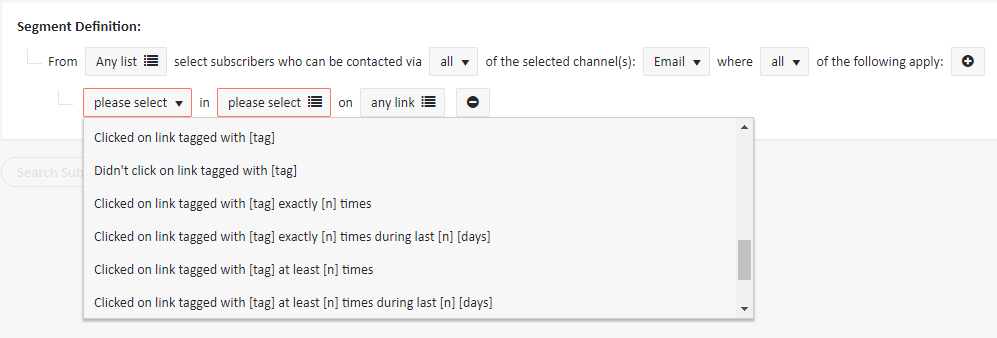
Using link tags in a trigger message#
You may also set up a link tag to trigger a trigger message. Whenever a subscriber clicks on a link tagged as, for example, "women_products", the trigger message will be activated. Please note that without link tagging, it would be necessary to include each individual relevant message in the trigger.