Templates
The Templates section allows you to store templates of message headers and footers. To access your templates, select Email Messages > Templates from the left-hand navigation. You will see all the headers and footers you have saved.
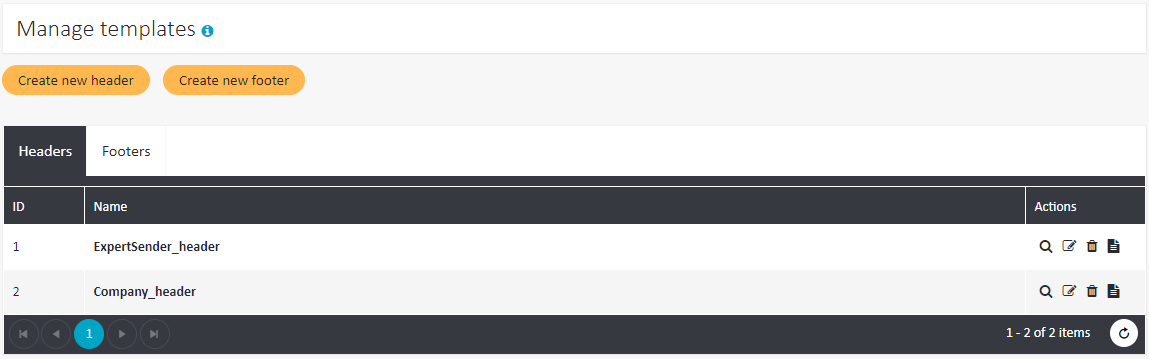
To create a new header or footer:
- Select the Create new header or Create new footer button.
- Enter the name of the template in the Template name field.
- The default option is to compose your template in HTML.
- If you feel comfortable with HTML, you may select Simple HTML editor. Then you need to type your code (e.g. <p>…</p> and <strong>…</strong>) on your own.
- You may also select Visual HTML editor. Type the content of the template. Add appropriate structure and style using the editor toolbar.
- If your subscribers may try to read your message on a simple device which cannot display HTML structure correctly, you may also formulate a plain text version of the template. Switch to the Plain Text tab and choose Text editor, or, if you already have some HTML content, you may Convert HTML to Plain Text.
- After your template is ready, click Save changes.
There are four actions available for each header and footer:
Preview: check how the element will be displayed
Edit: introduce changes
Delete: delete the template
Set as default/Clear default: the header/footer selected as default will be automatically added to all your email messages