Messages FAQ
- What are some of the ways in which clients use tags?
- Are there any tools I can use to look at the content of emails and get a SpamAssassin score or see how any other filter will evaluate a message?
- Do you provide image hosting?
- How can I insert an image from FTP to my creative?
- How to use system/custom field data in a creative?
- Is there a way to capitalize the first letter of the first or last name in the message content?
- Why was my message sent faster, if I have set longer throttling for it?
- Is there any difference between *[message_shortdate]* personalization tag and ${MessageShortDate} dynamic content tag?
- Can I reversibly encrypt email address in a message content?
- Why does mailto: link redirect to a click masking domain?
- Is there a way to strip personalization from the “View in browser” version of the message?
- Can I use Unicode symbols in the messages sent from ExpertSender?
- How does autoresponder (AR) with interval “0” work? Which subscribers are going to receive it and when?
#
1) What are some of the ways in which clients use tags?
Tags can be used for two reasons:
- For narrowing the search when browsing messages, if you want to find the ones that shared a similar topic. See the Search by tags box in Email Messages > Newsletters > Sent tab.
- For segmenting and targeting subscribers that, for example, clicked or opened any message tagged with a certain tag (e.g. messages tagged with “finance” or “entertainment”).
2) Are there any tools I can use to look at the content of emails and get a SpamAssassin score or see how any other filter will evaluate a message
There is a free tool we advise our clients to use to check the SpamAssassin score. All you need to do is send an email with a creative that has been tested from the appropriate unit to this email address: check-auth2@verifier.port25.com. It will not only check the SpamAssassin score but also verify if the message is properly authenticated with SPF, SenderID, DK and DKIM. Apart from that, our clients are advised to check each the email creative with the Blacklist check button in the editor of the message wizard. Our system scans the entire HTML code, derives all domains from URLs and from all redirected URLs and checks each domain against major blacklists, such as SpamHaus, SURBL and URIBL. We strongly discourage sending any creatives containing blacklisted domains or URLs that redirect to any blacklisted domains.
3) Do you provide image hosting?
No, we recommend hosting images on external FTP or HTTP servers.
4) How can I insert an image from FTP to my creative?
In case you need to store your images for messages, please use external FTP or HTTP service. Next, use a FTP client to transfer the files to your FTP server. The URL for a file uploaded to the FTP will look similar to this:
http://YOUR_FTP_SERVICE_DOMAIN/FILENAME
This string needs to be inserted in the HTML code in the place where you want the image to be displayed. In the third step of the message wizard click Simple HTML editor. In the popup window you will see an editor where you can adjust the HTML code and insert a string with the image’s location. When done, click update and go through next steps of the message wizard.
5) How to use system/custom field data in a creative?
System/custom fields are used to store additional data about subscribers (like first name, zip code, birth date etc.). To include the value of a system/custom field in a certain part of your creative you need to use one of the personalization tags.
For example, if you need to insert subscribers’ first names in the content or subject line, you should use the following tag:
*[subscriber_firstname]*
After sending a message, this placeholder will be automatically populated with each of the subscribers’ first names according to the value of the proper system/custom field. You can find a list of available personalization tags in both: simple and visual HTML editors in the message wizard. Just select Add personalization tag and you will see all available tags in a new pop-up window.
6) Is there a way to capitalize the first letter of the first or last name in the message content?
Values of system fields (such as first and last name) often contain only capital or lowercase letters. If you want to personalize the message, but you are reluctant to do so because of some names containing capital or minuscule letters only, you can use personalization tokens for this purpose.
For first names (instead of *[subscriber_firstname]*) please use:
*[subscriber_firstname_capitalized]*
For last names (instead of *[subscriber_lastname]*) please use:
*[subscriber_lastname_capitalized]*
So, if your list contains names such as “JOHN DOE” or “john doe”, by using the codes above they will be always displayed in the message content as: “John Doe”.
7) Why was my message sent faster, if I have set longer throttling for it?
There is a limit of minimum 60 messages that can be sent per hour (at least 1 message per minute). This means that if you set a more strict throttling restriction, then your messages will still be sent at a minimum pace of 60 messages per hour.
8) Is there any difference between *[message_shortdate]* personalization tag and ${MessageShortDate} dynamic content tag?
*[message_shortdate]* and ${MessageShortDate} included in the subject line or message content will be automatically replaced with the date the message is sent.
However, when *[message_shortdate]* is embedded in a link, it will be automatically populated with the date when the link is clicked. In order to make sure a sending date is included in the URL you should use this dynamic content tag instead: ${MessageShortDate}
9) Can I reversibly encrypt email address in a message content?
Yes, you can reversibly encrypt an email address with ROT13 cipher by using the following personalization tag in the message editor:
*[subscriber_email_base64_rot_77]*
“77” is only an example and it stands for the number of rotation steps. Once characters get ciphered, the resulting string is encoded in base64. You can use any number from the range: 1-127
10) Why does mailto: link redirect to a click masking domain?
By default mailto: links are masked with a click masking domain. Whenever a mailto: link is clicked, it opens a new tab or window in the default browser. In order to disable masking of mailto: links you need to go to Settings > Business Unit and check Disable click tracking of registered URI schemes in the General tab.
11) Is there a way to strip personalization from the “View in browser” version of the message?
Yes, there is a predefined variable that can be used in Dynamic Content, that will allow just that. The variable is called “IsViewInBrowser” and can be used with IF/ELSE conditions within the message body.
Example:
<if condition=”IsViewInBrowser”> <div> This text will only appear when viewing content in browser after clicking on the “View in browser” link, instead of the text visible in an email client. </div> </if> <else> <div> This text will only appear when viewing content in an email client. </div> </else>
What are some practical usage scenarios?
- When a recipient wants to forward the message to a friend or share on social media, but the message includes some personal information that shouldn’t be shared, like the last 4 digits of their credit card, the amount of accumulated loyalty points, or a URL to an auto-login page with embedded hashtags for the username and password.
How can you allow sharing the message without personal information? By creating an alternative de-personalized version which is visible only in a browser and allowing the URL to be shared with a friend or on a social network instead.
12) Can I use Unicode symbols in the messages sent from ExpertSender?
#
Yes, our system should support the majority of them. Here are just few examples:
☼ 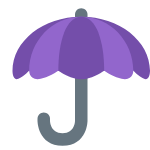
 ★ ❶ ♥
★ ❶ ♥
Feel free to use other icons but make sure to verify how they are rendered in the popular email clients, so your recipients are able to view them properly.
13) How does an autoresponder (AR) with interval “0” work? Which subscribers are going to receive it and when?
By default, AR with an interval set to “0” will automatically be sent to any subscriber the very moment they are added to the list of recipients of that message. In case an AR is set to be sent to a segment pulling from more than 1 list, then the subscription to any of these lists will trigger the AR “0”.
Adding subscribers to lists can also be achieved by using a bulk import. In case of large files it takes up to 10 minutes to process the imported file from the moment the import task is marked as completed. Be advised that if a new AR with interval “0” is created within 10 minutes of performing a bulk import, it is likely to result in sending this AR to all of these subscribers. If your intention is to make sure the imported subscribers should not receive AR “0”, please wait with creating the new AR for 10 minutes after the import is processed.