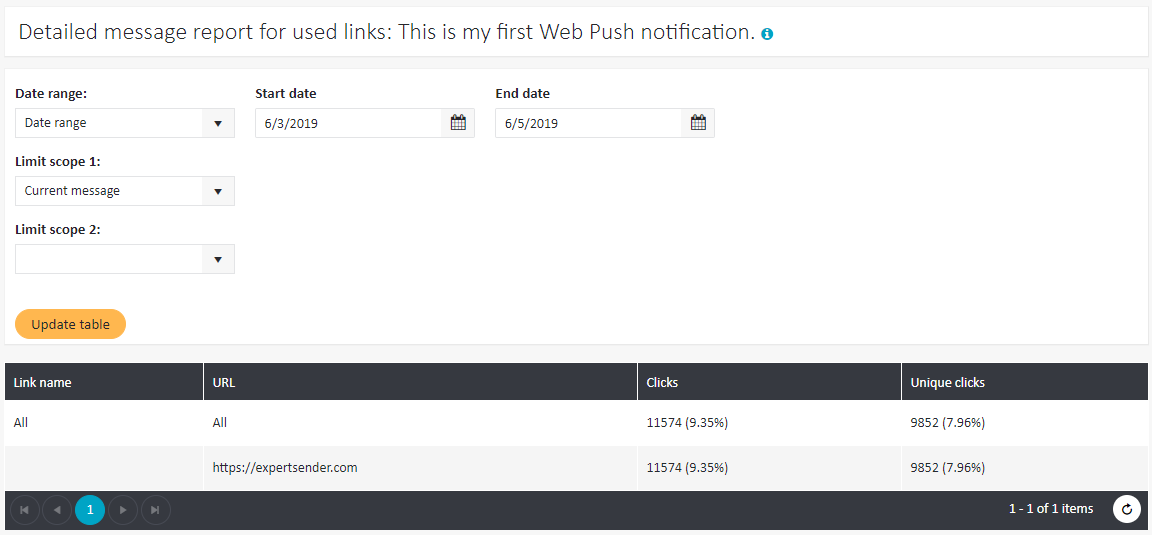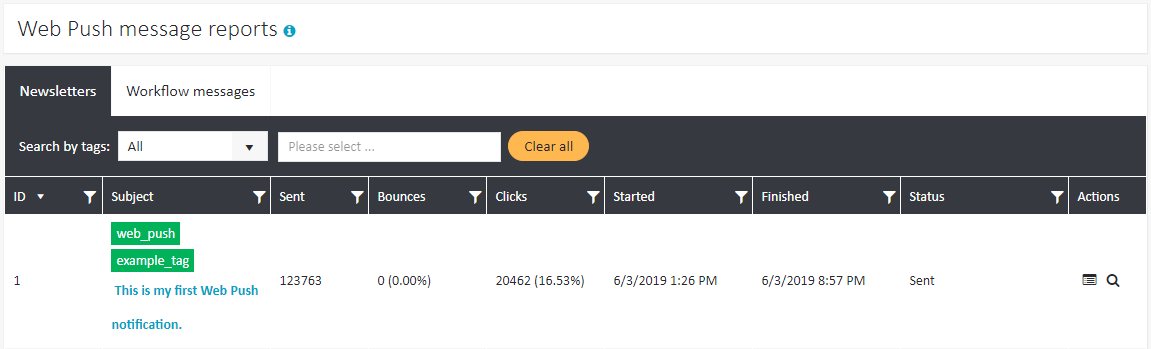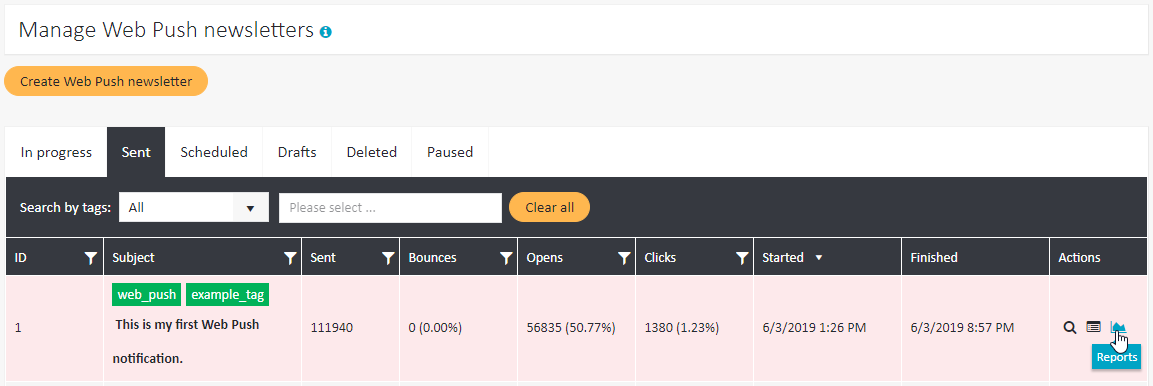Web Push message reports
ExpertSender allows you to access detailed statistics on each single Web Push message you have sent from the platform.
How to access a Web Push message report?#
A report on a specific Web Push message can be opened in two ways:
- Through the Reports section:
- Select Reports > Web Push messages from the left-hand navigation. A table with all of the Web Push messages you have sent will be displayed.
- Select the tab with the desired type (newsletter or a workflow message) and click on the subject of the chosen Web Push notification.

- Through the Web Push Messages interface:
- Select Web Push Messages > Newsletters from the left-hand navigation.
- Select one of the message status tabs (In progress, Sent, Scheduled, Drafts, Deleted, Paused).
- Click Reports next to a message you are interested in.

Detailed message reports#
Afterwards, the following view will be displayed:
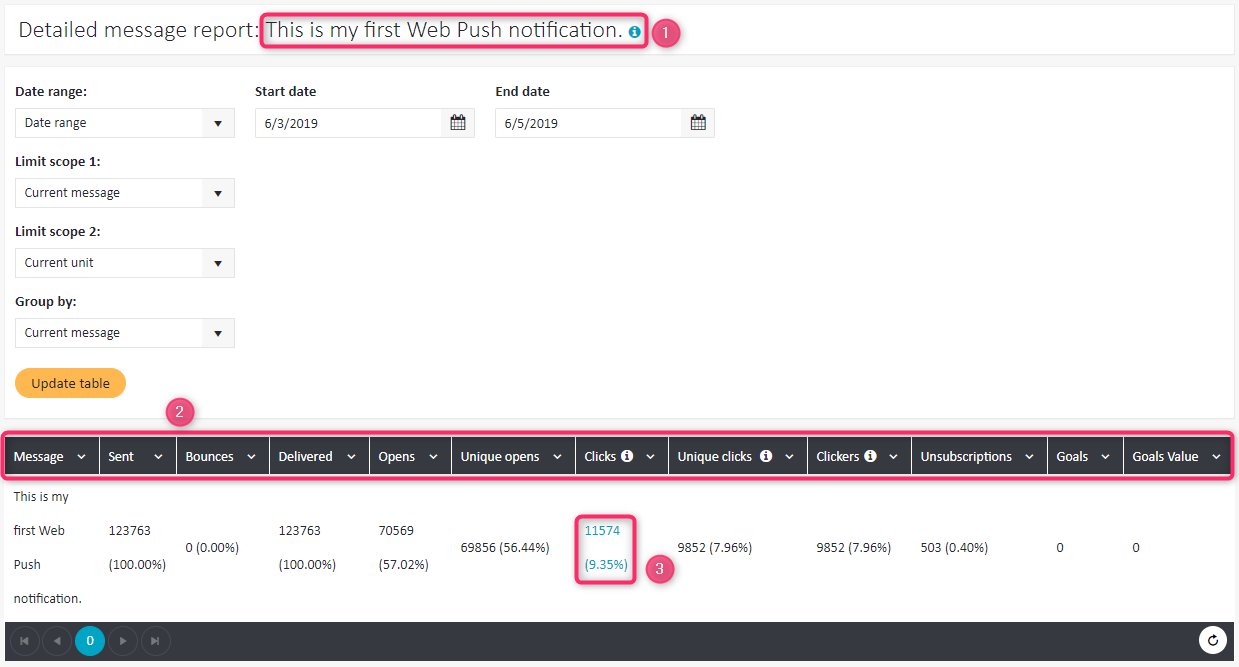
The header always contains the subject of the analyzed message (1). The report contains the following data (2):
- Sent – delivered + bounces
- Bounces – in Web Push, a bounce is each 4XX server response other than 410 (which means unsubscription)
- Delivered
- Opens
- Unique opens
- Clicks – all clicks, including several clicks by one subscriber
- Unique clicks – number of first clicks on any link by any subscriber
- Clickers – number of unique subscribers who clicked on any link in any message
- Unsubscriptions – the number of 410 server responses
- Goals – the number of times the landing page was reached
- Goals value – the values with which the landing page was achieved
Opens vs. Unique opens#
If one subscriber opens the same notification three times, it will appear in the statistics as three opens and one unique open.
Clicks vs. Unique clicks vs. Clickers#
If a user clicks five times on each of two given links, ten clicks will be counted, two unique clicks and one clicker.
Note that, unlike in an Web Push summary report, you may click on the value under Clicks (see (3) above) to receive more detailed information on clicks in the message: