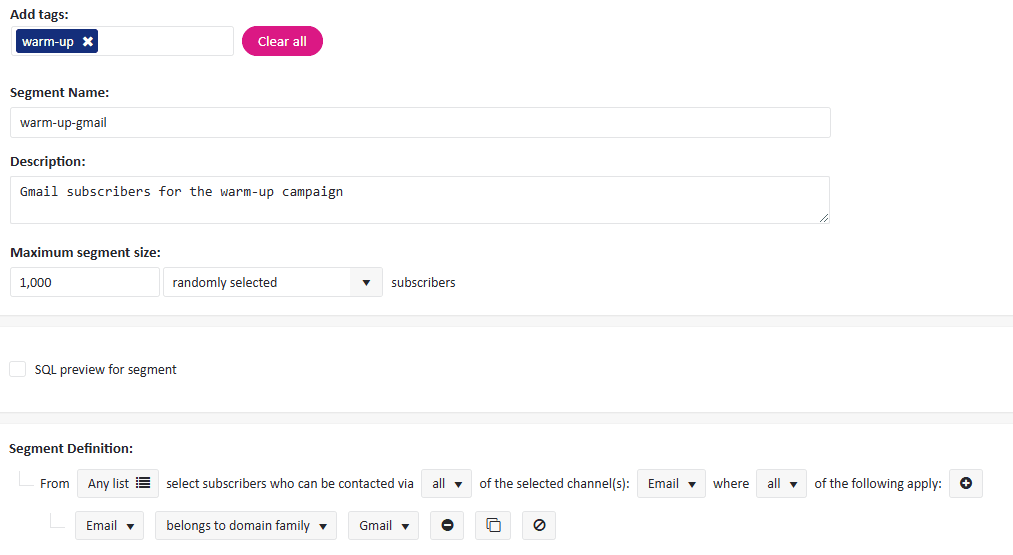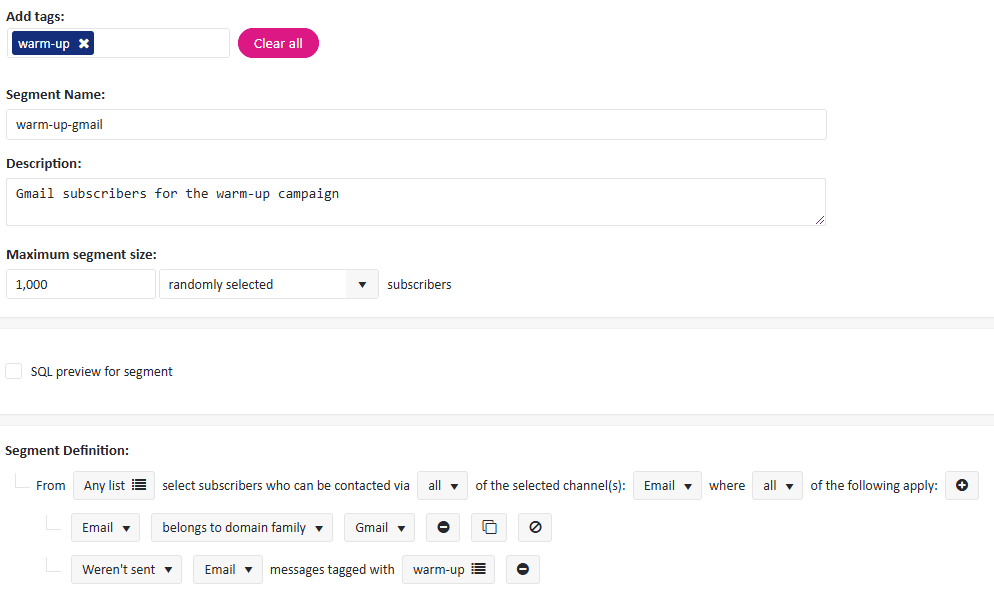Warming up IPs
In the first days of using ExpertSender it is not advisable to immediately start sending a huge number of emails. By doing this, you run the risk of being classified as a spammer. Instead, you should go through the process of warming up your IPs, which will help you build a good sending reputation for your IP addresses among ISPs (Internet Service Providers).
To warm up your IPs, follow these steps:
Addresses selection#
You need to select a group of email addresses in your database which will be used for your first campaigns. For these first campaigns, it is crucial that you only use addresses which are not likely to generate a lot of spam complaints. For instance, it is good practice to include only new users (those who signed up relatively recently — no more than 3 months ago) or active subscribers (those who have already received your emails, opened or clicked at least one or two of them and did not unsubscribe and did not complain).
Another aspect which you need to include in the email selection process is the initial limit on the number of emails that you send to specific ISPs. Your ExpertSender Account Manager will provide you with detailed information about the maximum number of messages you can send to Gmail, Yahoo, Outlook.com and other providers in your first few weeks.
Segment creation#
After you decide on the recipients of your first campaigns, you may use the segmentation process to create a relevant segment (or several segments).
Follow these steps:
- Select Subscribers > Segments from the left-hand navigation. Click Create new segment.
- Tag your segment in a way which will clearly describe its purpose, for example warm-up.
- For instance, you may want to select 1,000 subscribers from the Gmail domain family. To do this, first you need to set the Maximum segment size to 1,000 randomly selected subscribers.
- Add a Field restriction in your segment definition in which you select Email > belongs to domain family > Gmail. After you define your segment, click Save segment.

- Continue adding consecutive segments for the remaining domain families.
Start sending#
- Prepare the first message and send it to the subscriber segments you have just created with the warm-up tag. Inserting a tag is very important, since it will let you easily find the subscribers who have already received a warm-up message. Should you need any help on how to create a message, read the Newsletters article.
Update your warm-up segments#
- In the warm-up phase, you may not want to email the same subscribers all over again, since it could lead to a higher rate of complaints. Therefore, it is advisable to add another condition on subscriber selection. It will check if the subscriber has not yet received a warm-up message.
- Open each warm-up segment one by one and click the plus icon to add another condition. Select Add send restrictions.
- Select only subscribers who Weren’t sent [channel] messages tagged with [tag], subsequently choosing Email for [channel] and warm-up for [tag].

#
Continue sending#
Continue to send all subsequent messages to the segments you have defined, not forgetting to tag these messages as warm-up.
During the warm-up period, increase the size of the segments in accordance with the instructions received. In case you have any doubts on the send volumes, contact your ExpertSender Account Manager.
The duration of the warm-up period depends on the size and engagement of your subscriber list. Typically, the warm-up period continues from two to four weeks.
The key to success (during both the warm-up period and after it) is the regularity and uniformity of sends. You need to send approximately the same volume of emails with the same frequency, to reduce the likelihood that mail providers will consider your emails as spam.
Monitoring your performance#
After each send, it is worth checking the main performance indicators, such as the percentage of messages which were successfully delivered, the percentage of bounces and the percentage of complaints (user clicks on the spam button). You should be aiming for:
- Delivered: over 90%
- User unknowns: no more than 1%
- Complaints: below 0.3%
You have immediate access to these data on your dashboard: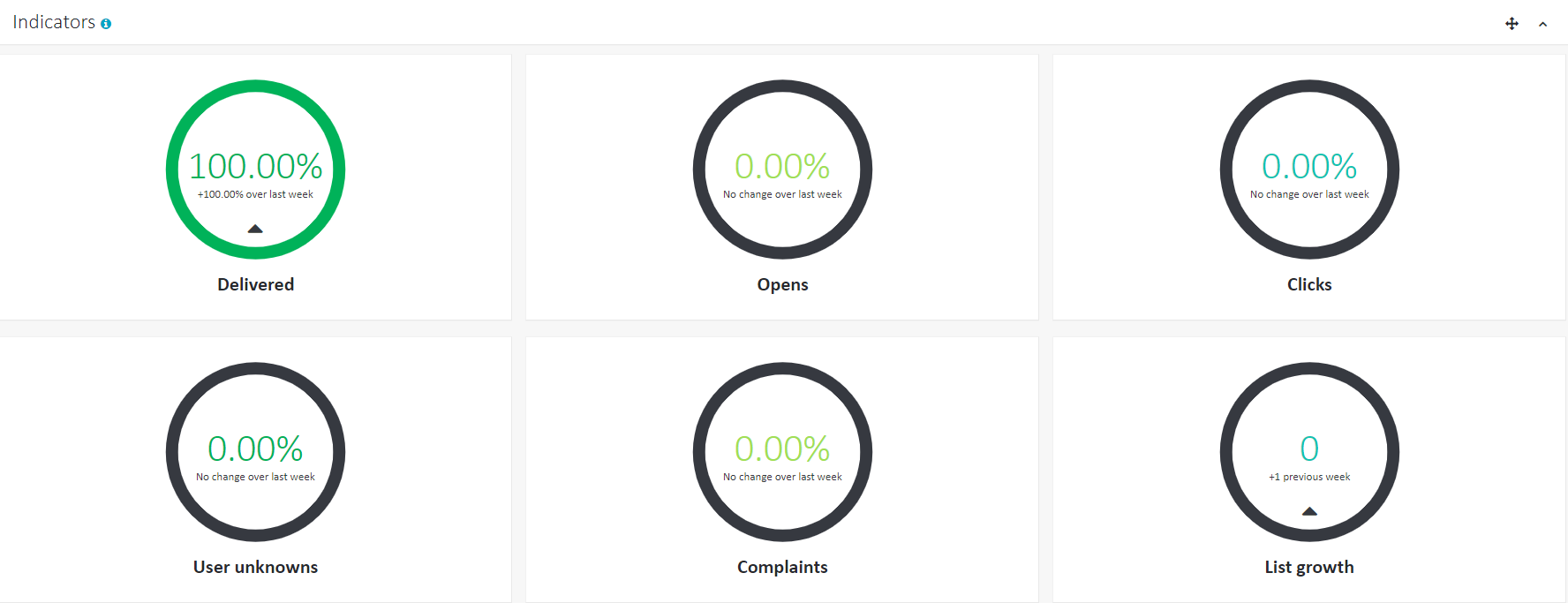
For more detailed reports on your messaging, go to Reports > Email Summary or Reports > Email Messages in the left-hand navigation. To learn more about reports, browse the Reports section.