Email summary reports
ExpertSender allows you to access detailed information and statistics about all email messages sent from your account.
How to access email summary reports?#
To access email summary reports, select Reports > Email Summary from the left-hand navigation.
Email summary reports#
Afterwards, the following view will be displayed:
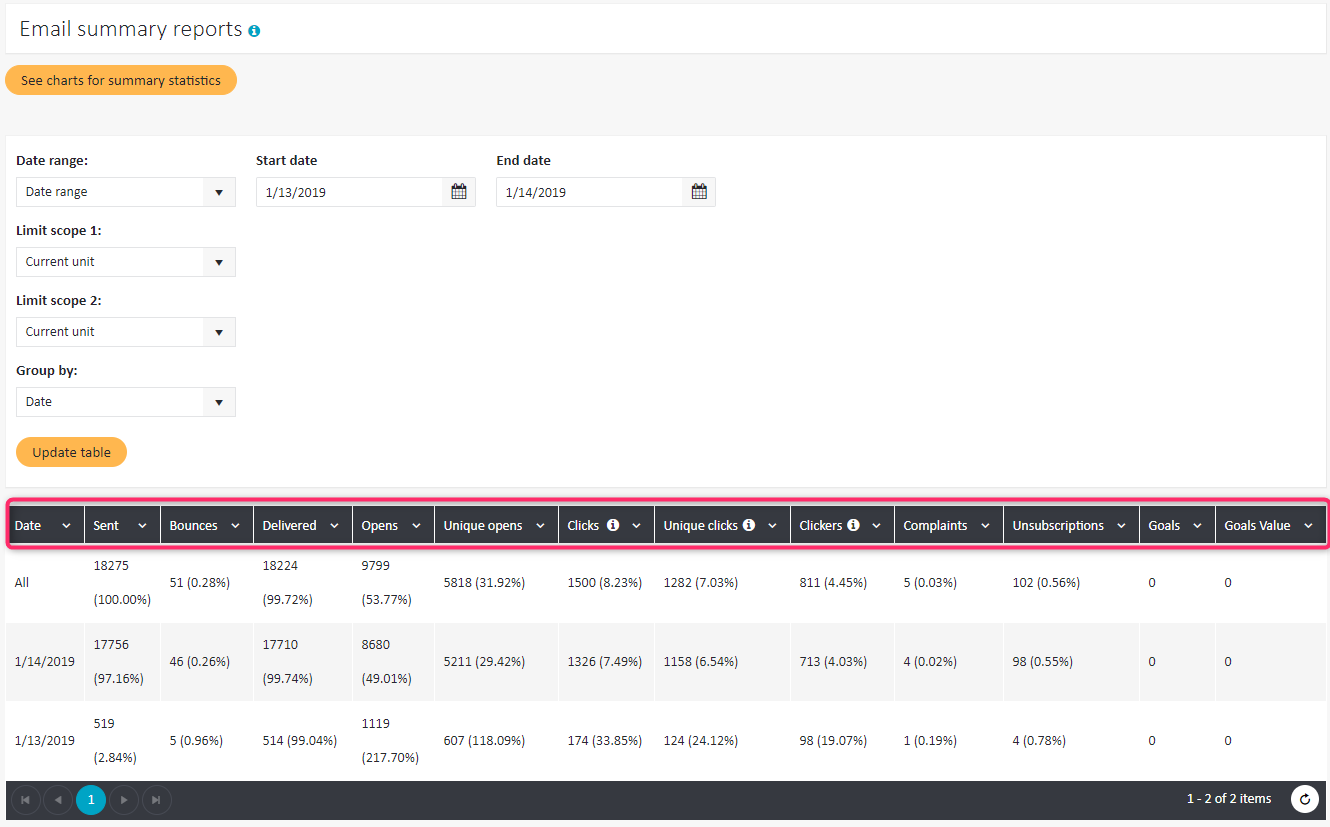
The report contains the following data:
- Sent – delivered + bounces
- Bounces
- Delivered
- Opens
- Unique opens
- Clicks – all clicks, including several clicks by one subscriber
- Unique clicks – number of first clicks on any link by any subscriber
- Clickers – number of unique subscribers who clicked on any link in any message
- Complaints – clicks on the Spam button
- Unsubscriptions
- Goals – the number of times the landing page was reached
- Goals value – the values with which the landing page was achieved
Opens vs. Unique opens#
If one subscriber opens the same email three times, it will appear in the statistics as three opens and one unique open.
Clicks vs. Unique clicks vs. Clickers#
If a user clicks five times on each of two given links, ten clicks will be counted, two unique clicks and one clicker.
#
Statistics charts#
For each of the columns indicated in the report, you can see a graph showing the dynamics of this variable over the period of interest.
Up to 5 variables chosen from the list presented above can be displayed on the graph:
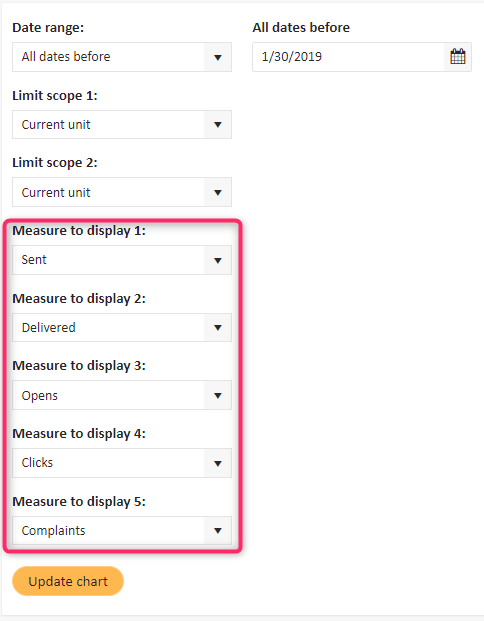
By default, the time axis is grouped by month, if the reporting period is not shorter than a month (see step 1 below). When clicking on a specific value (step 2), the chart displays more granular statistics, grouped by days (step 3), and with the next click (step 4), by hours (step 5):
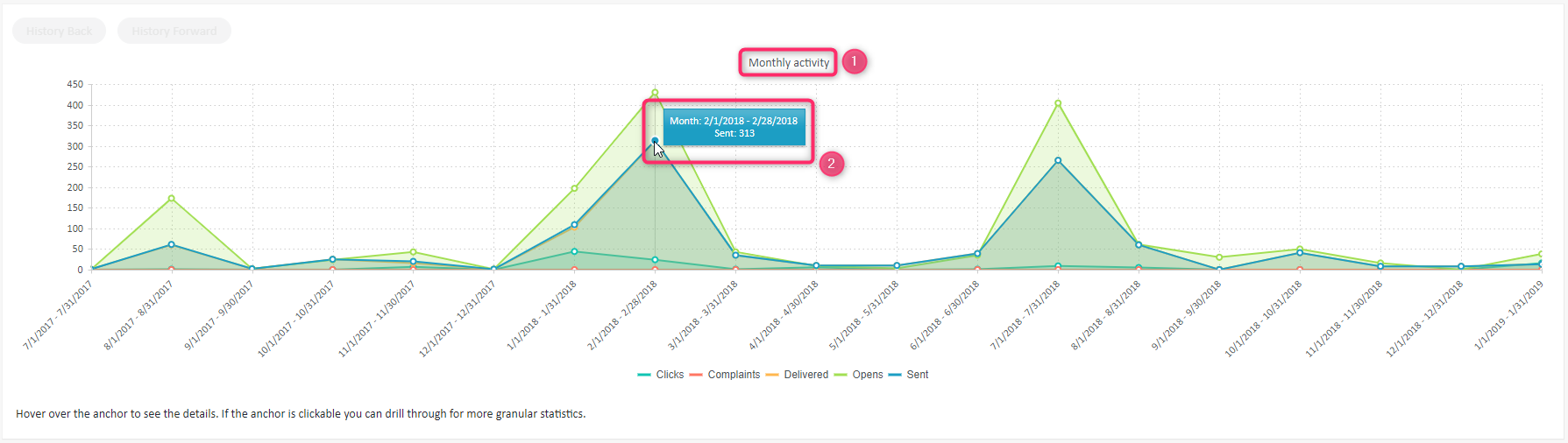
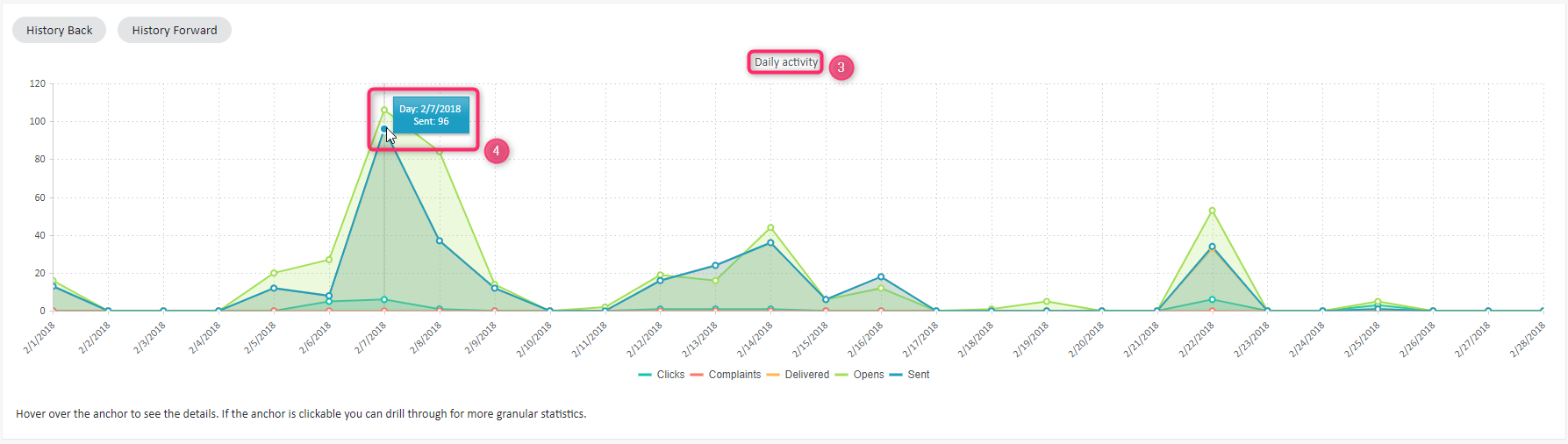
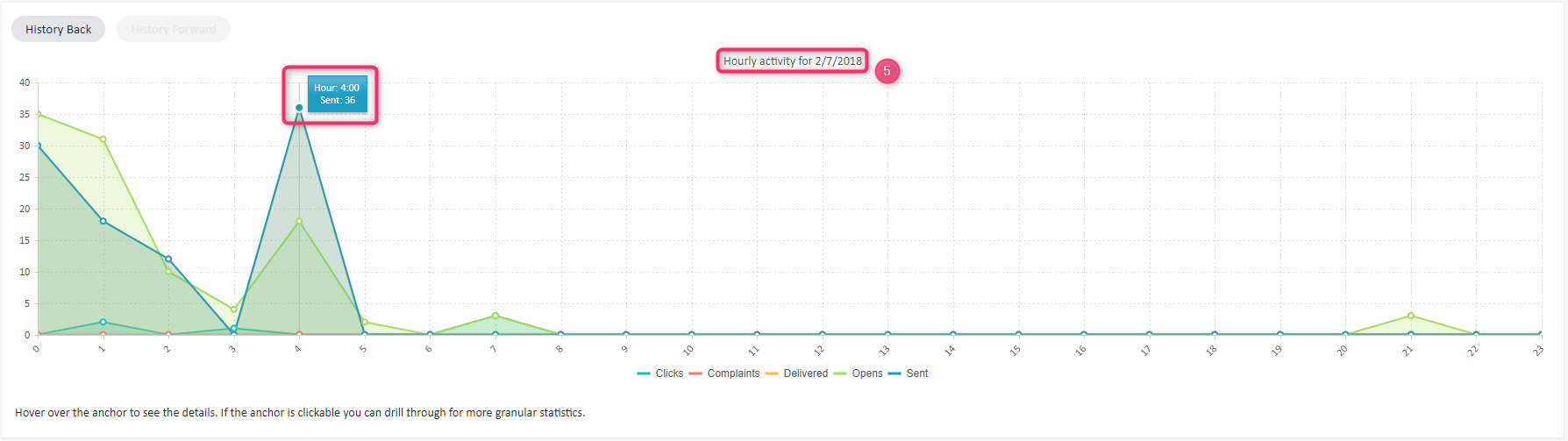 To navigate between the monthly, daily, and hourly view, use the History Back and History Forward buttons in the top-left corner of the chart.
To navigate between the monthly, daily, and hourly view, use the History Back and History Forward buttons in the top-left corner of the chart.