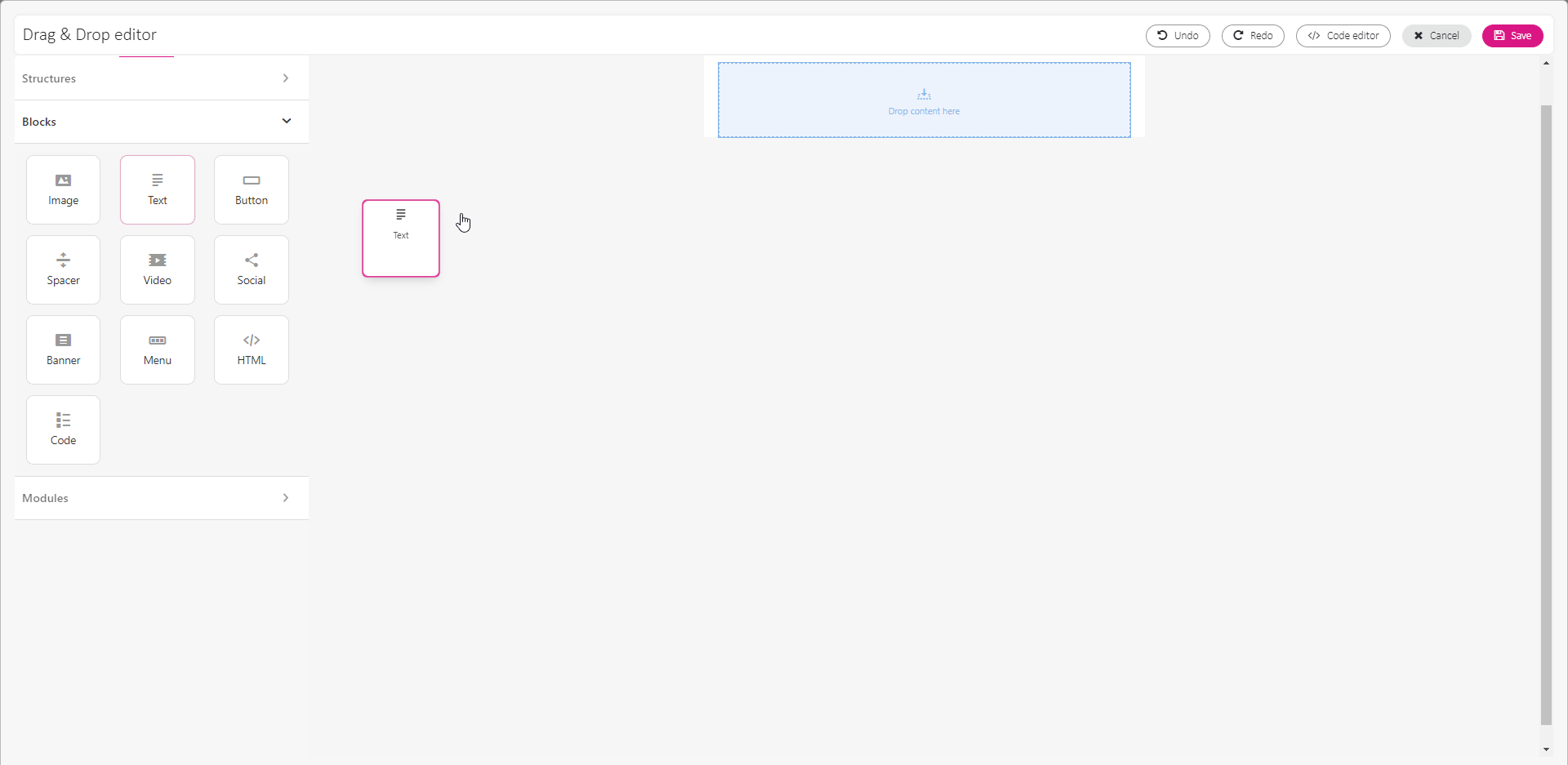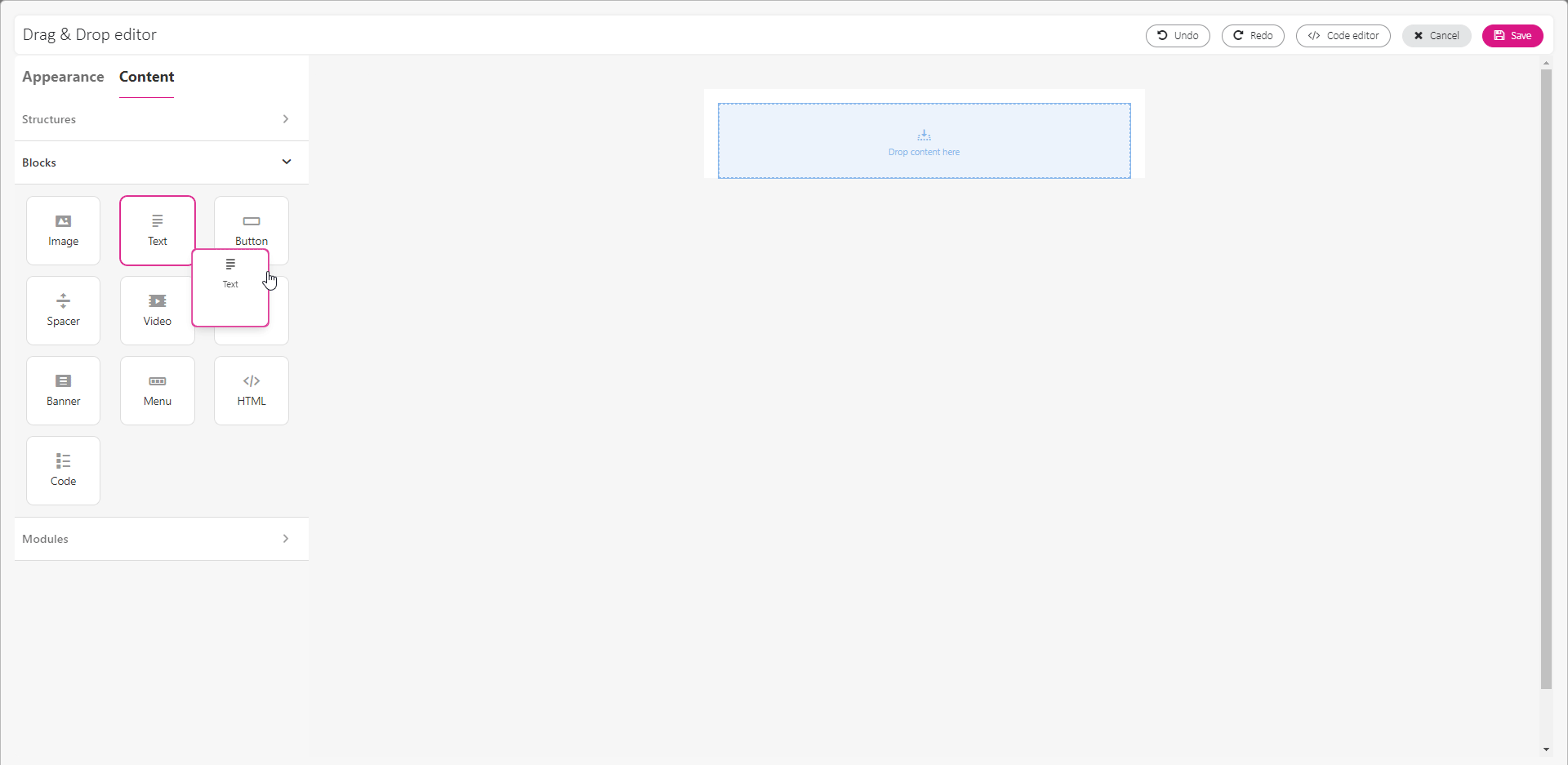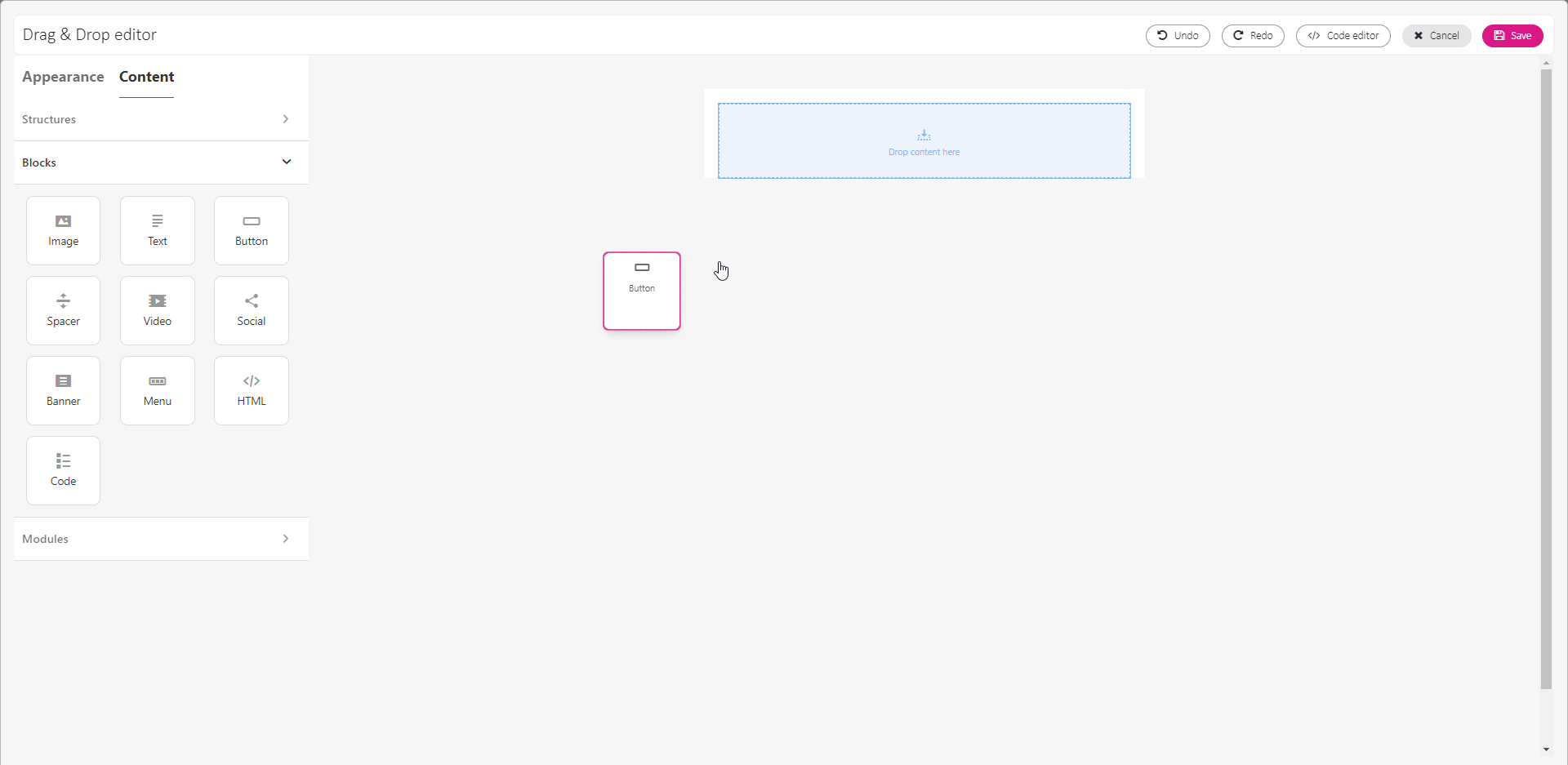Add unsubscribe link and preference center link to your email
By adding an unsubscribe link and preference center link to your email, you allow subscribers to manage their subscription and personal details independently.
These links are typically placed in the email footer and direct users to specific landing pages: the unsubscribe page or preference center page.
How to add an unsubscribe link?
- Open the Drag&Drop editor.
- Go to Content menu > Blocks.
- Drag and drop a Text block onto the working space, e.g., in the footer area.
- In the Text block, type the phrase you want to link to the unsubscribe page.
- Highlight the text, then click the link icon from the text edit toolbar above the working space. The text will visually transform into a link.
- In the edit menu on the left, go to the Link section and expand the dropdown menu.
- Look for the System links section and choose link_unsubscribe or link_unsubscribe_multiple_lists if you want subscribers to opt out from multiple lists.
- Optionally, adjust the link appearance to your email design by changing link color or alignment.

Your unsubscribe link is ready!
How to add a preference center link?
- Open the Drag&Drop editor.
- Go to Content menu > Blocks.
- Drag and drop a Text block onto the working space, preferably in the footer area.
- In the Text block, type the phrase you want to link to the preference center page.
- Highlight the text, then choose the link icon from the text edit toolbar above the working space. The text will visually transform into a link.
- In the edit menu on the left, go to the Link section and expand the dropdown menu.
- Find the System links section and choose link_preferencecenter.
- Optionally, adjust the link appearance to your email design by changing link color or alignment.

Add a link as a button
- If you prefer providing such links as a button, follow these steps:
- Open the Drag&Drop editor.
- Go to Content menu > Blocks.
- Drag and drop a Button block onto the working space and click it.
- In the edit menu on the left, go to the Link section and expand the dropdown menu.
- Find the System links section and choose the link you want to assignto the button.
- Optionally, adjust the button appearance to your email design.