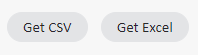Reports – Introduction
Analytics and reports are one of the main tools of each marketer. Understanding the statistics generated by your messages allows you to maximize their performance and effectiveness. If you know what information you can get from the system and how to do it, you are on your way to successful marketing.
The reports in ExpertSender can be divided into two basic groups:
- summary reports, which need time to update (such as delivery statistics or bounces, show the results up to 2 hours after the event)
- real-time reports, which are immediately updated (such as the date of last activity or of the last message)
For example, under Email message reports, you will be immediately able to see a message you have just sent, while in the Email summary reports section this message will be taken into account only after some time, as summary reports are updated once per hour.
There are following types of reports available in ExpertSender:
Subscriber reports for the email channel
Subscriber reports for the SMS/MMS channel
Subscriber reports for Web Push
Web Module reports: brand subscribers
Web Module reports: retargeting potential
Web Module reports: transactions
Note that for many types of reports it is possible to schedule sending them via email.
In most reports, it is possible to customize the temporal range of the report, limit its scope and set the grouping criterion:
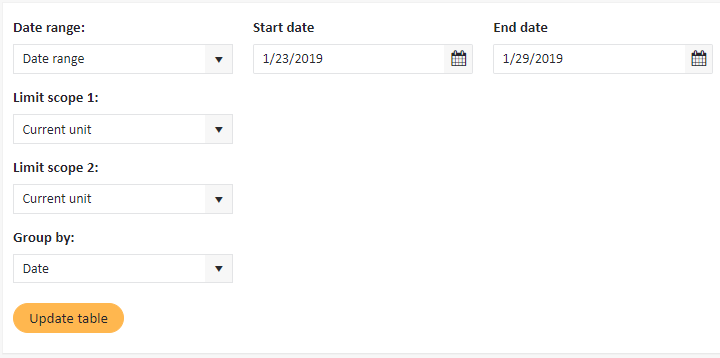
Within the temporal range, you may choose between several options:
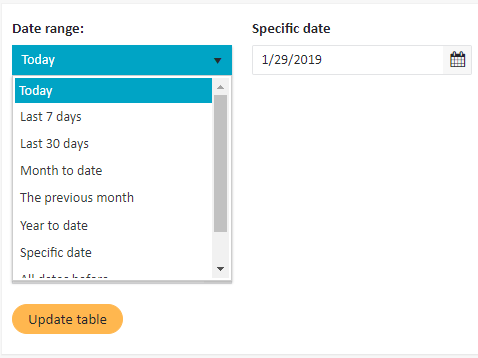
- Today – the report will take into account only data from the day on which it is sent
- Last 7 days – the default period
- Last 30 days
- Month to date – the period from the beginning of the current month until now; for instance, if the report is sent on February 20th, it will include data from February 1st until February 20th.
- The previous month – the report takes into account the preceding calendar month; for instance, if the report is sent in February, it will include data from January.
- Year to date – the period from the beginning of the current year until now; for instance, if the report is sent on March 20th, it will include data from January 1st until March 20th.
- Specific date – any specified date
- All dates before – the report takes into account all data from the very first use of ExpertSender until a specific date
- Date range – the report takes into account the period between the specified start date and end date (with both being included)
The scope of the report can be adjusted in the following ways:
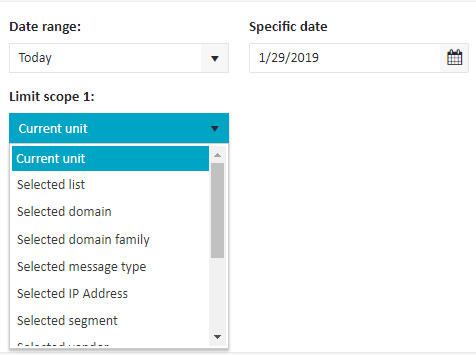
- Current unit – the default option; there is no filtering, with all information from your account being shown
- Selected list – only information for a selected subscriber list will be included
- Selected domain – only information for subscribers whose domain matches the specified domain will be included (e.g. gmail.com or yahoo.com)
- Selected domain family – only information for subscribers belonging to a specific domain family will be included
- Selected message type – only information for a selected message type will be included
- Selected IP Address – only information for a selected IP address will be included
- Selected segment – only information for a selected segment will be included
- Selected vendor – only information for addresses coming from a specific vendor will be included
- Selected tag – only information for messages with a specific tag will be included
- Selected send time optimization – the option takes into account the settings of send time optimization:
- Optimization not used – only messages which were not marked to use the optimization tool will be included
- Time optimized – only messages which were sent at the time selected by the optimization algorithm will be included
- Time not optimized – there will be included only messages for which time optimization was enabled, but there was not enough subscriber activity data to select the optimal send time
- Selected time travel optimization – the option takes into account the settings of time travel:
- Time travel not used – only messages which were not marked to use the time travel tool will be included
- Timezone optimized – only messages which were sent at the time selected by the timezone detection algorithm will be included
- Timezone not optimized – there will be included only messages for which time travel was enabled, but there is no data to ascribe a subscriber to a timezone (for instance, when he or she has not opened any email yet)
- Selected reading environment – only information for messages opened on a particular type of device will be included: Webmail, Desktop, Mobile, or Other. It is also possible to target unopened messages by selecting No activity.
All data in a report can be downloaded in a CSV or XLS (Excel) file. Click the desired button at the bottom: