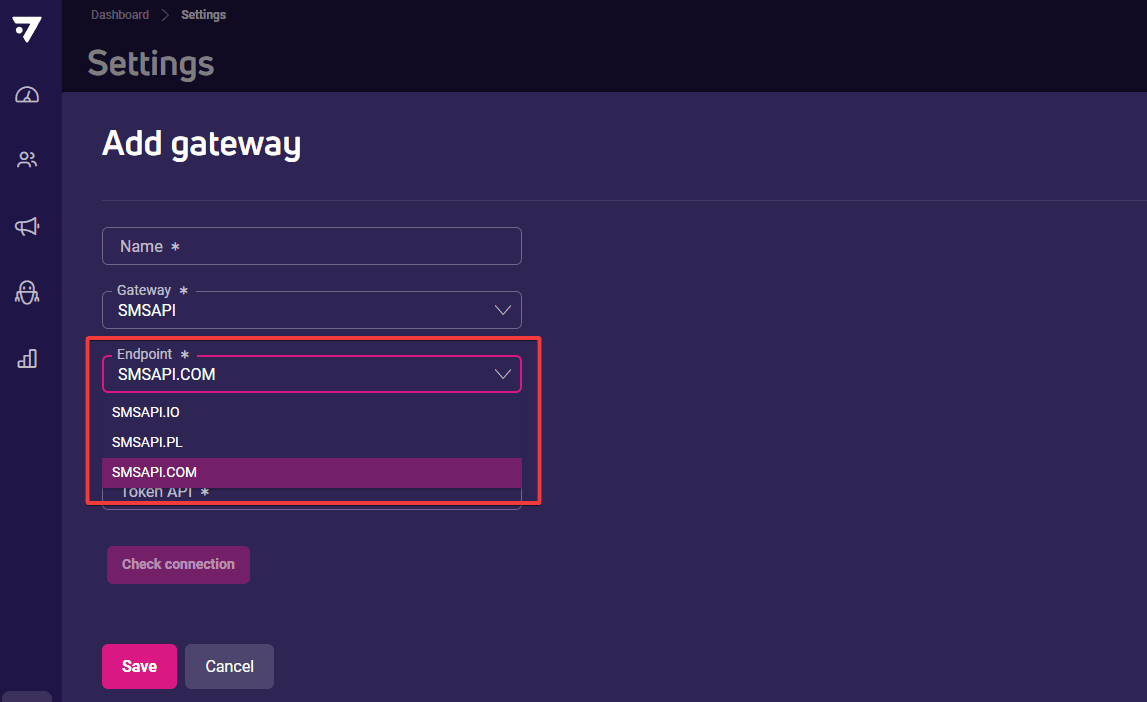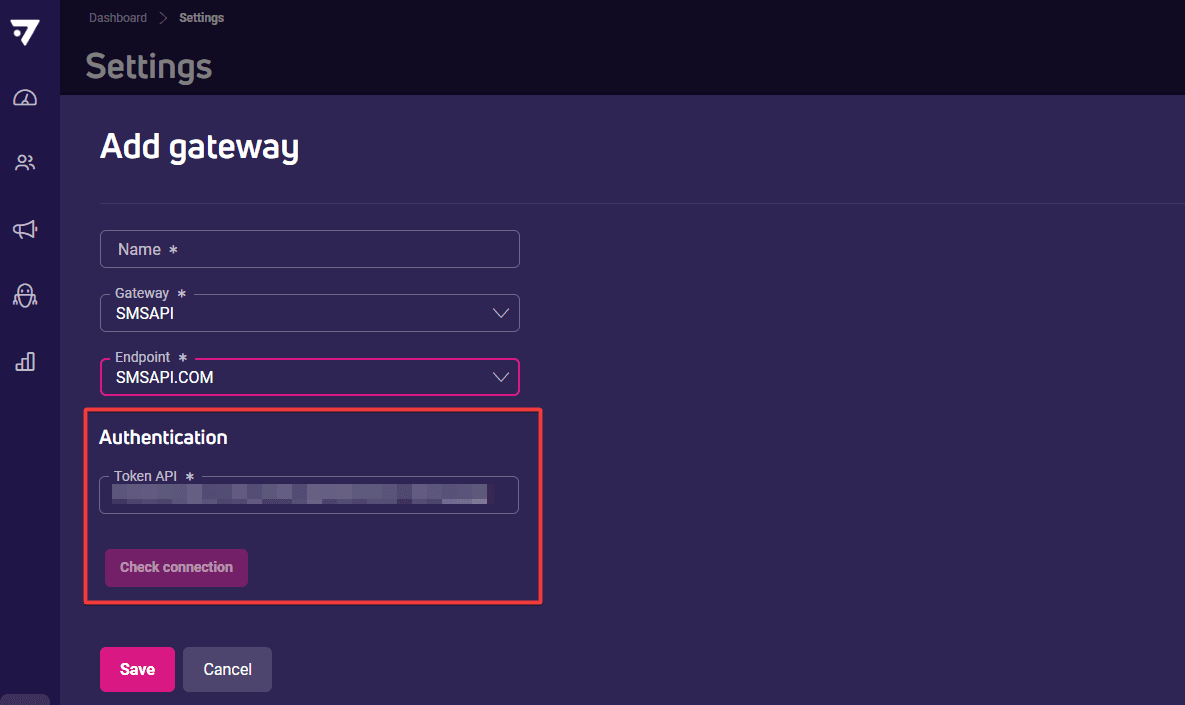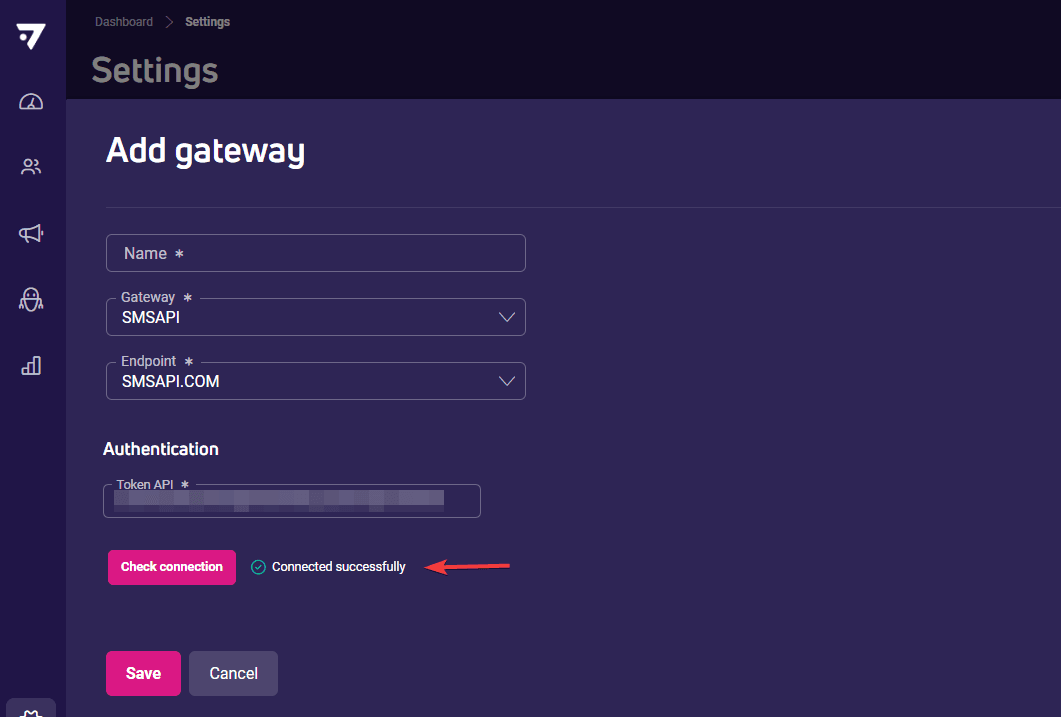SMS gateway integration and setting up short domains for links
Setting up SMS functionality lets you connect with customers through text messages. This guide will walk you through configuring your SMS service to reach your audience directly on their phones.
To send SMS messages from the ECDP platform, you must have an active SMSAPI account.
We’ve currently partnered with SMSAPI and Chuanglan as our SMS providers. If you use a different provider, you’ll need to create an account with one of these services first before proceeding.
Let’s get your SMS service up and running in just 3 straightforward steps:
Configure the SMS gateway
Step 1: Get the authorization token from SMSAPI
First, you’ll need an API token from SMSAPI that gives our platform permission to send messages through your account:
- Log into your SMSAPI account
- Navigate to API Settings > API Tokens (OAuth)
- Click Generate token and copy it immediately – this token only displays once, so don’t miss it!
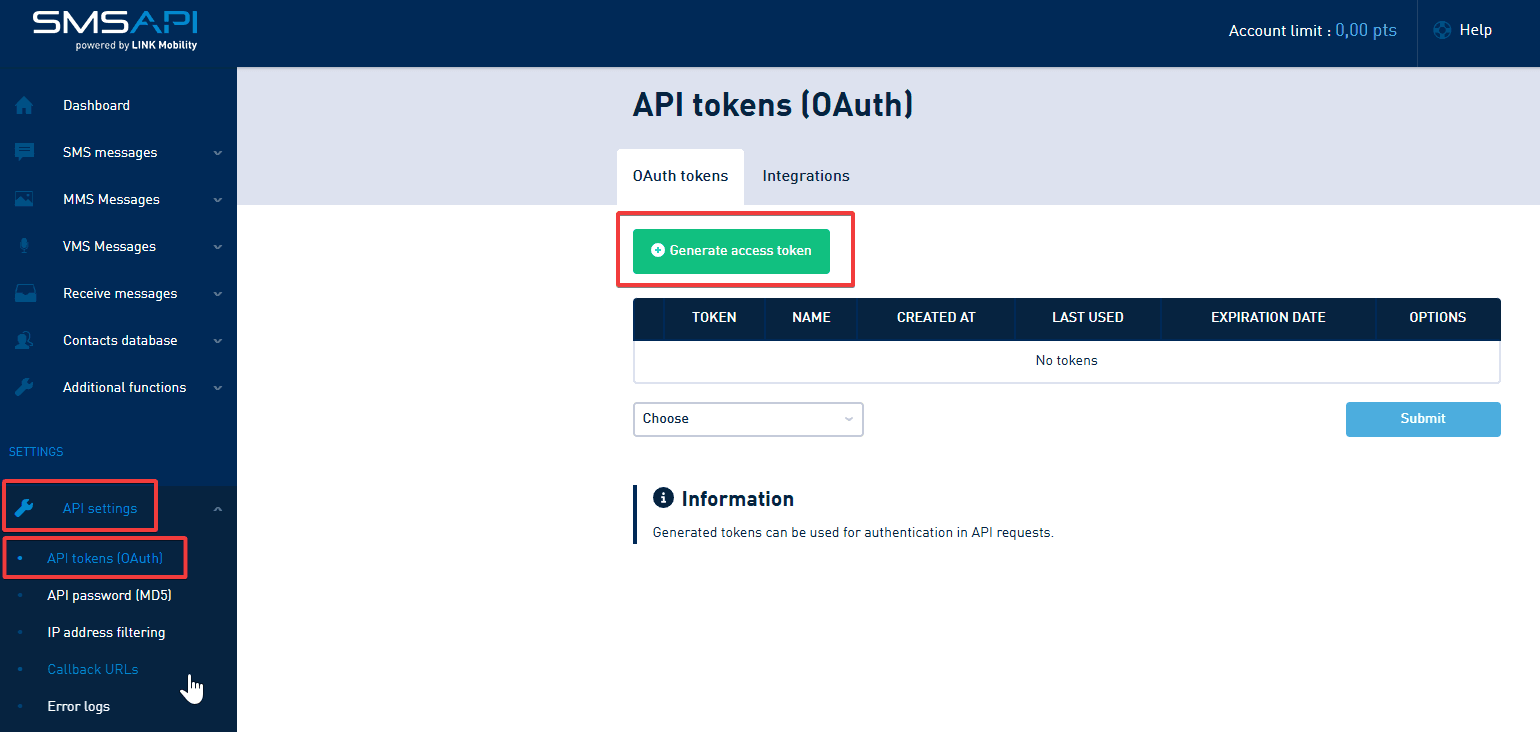
Step 2: Connect gateway to ECDP
Now let’s connect your SMSAPI account to our platform:
- Log in to ExpertSender CDP.
- Go to Settings > SMS > Gateways in the side menu.
- Click Add gateway.
- Give your gateway a recognizable name – this is just for your reference.
- Select SMSAPI from the Gateway dropdown.

- Choose your Endpoint based on your SMSAPI account configuration:
- Paste your API Token in the Authorization section.

- Click Check connection to make sure everything works.

- After successful connection, you’ll see your gateway in the table.
- Save settings.
If you use multiple phone numbers or sender names, you can access them through the dropdown arrow at the beginning of the gateway table.
Step 3: set up the callback address
This final step ensures delivery reports make it back to our platform:
- Find and copy the Callback address shown in your gateway table.
- Go back to your SMSAPI panel.
- Paste this address in API Settings > Callback URLs.
- That’s it! You’re now ready to design and send SMS messages to your customers.
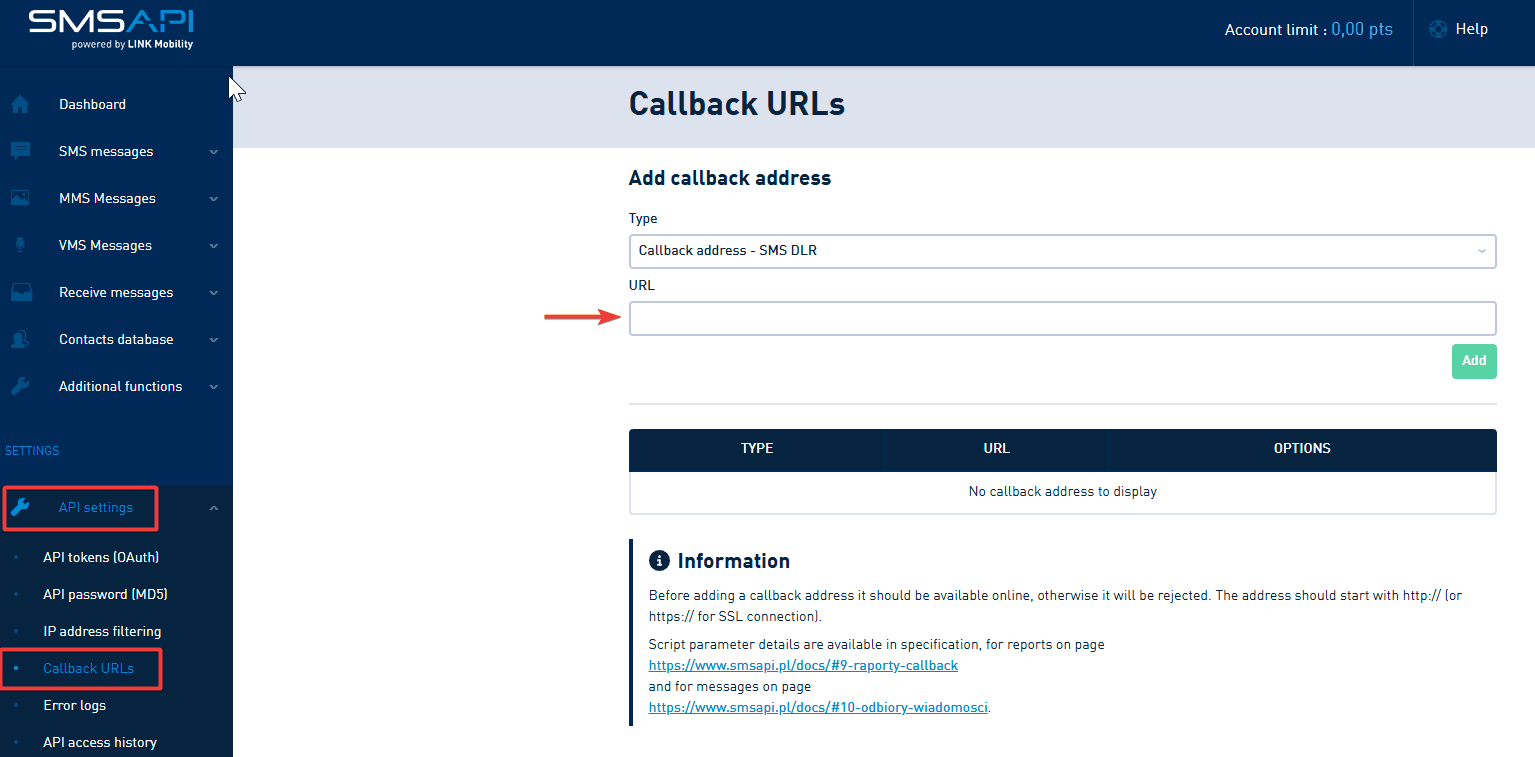
You’re now ready to design and send SMS messages to your customers.
Add a short domain for links in SMS messages
Long URLs eat up your character limit and don’t look professional. Here’s how to set up short links:
Choose a domain approach
You have two options for creating shorter links:
- Use a popular link shortening service for a quick solution.
- Purchase your own short domain (two or three letters) for better branding and control.
Add the domain in ECDP
- Go to Settings > SMS > Settings.
- Enter your domain in the Default domain for shortened links field (like “shop.com”) – don’t include “https://” as it’s added automatically.
- Save your changes.
Configure the DNS CNAME record
- Log in to your domain hosting provider.
- Find the DNS settings for your domain.
- Add a CNAME record that points to “https://shop.com”.
- Save these DNS changes.
Verify everything works
- Return to Settings > SMS > Settings > DNS Settings.
- Click Check now to confirm your DNS is configured correctly.
And you’re all set! Your SMS messages will now feature professional-looking short links that save characters and strengthen your brand.