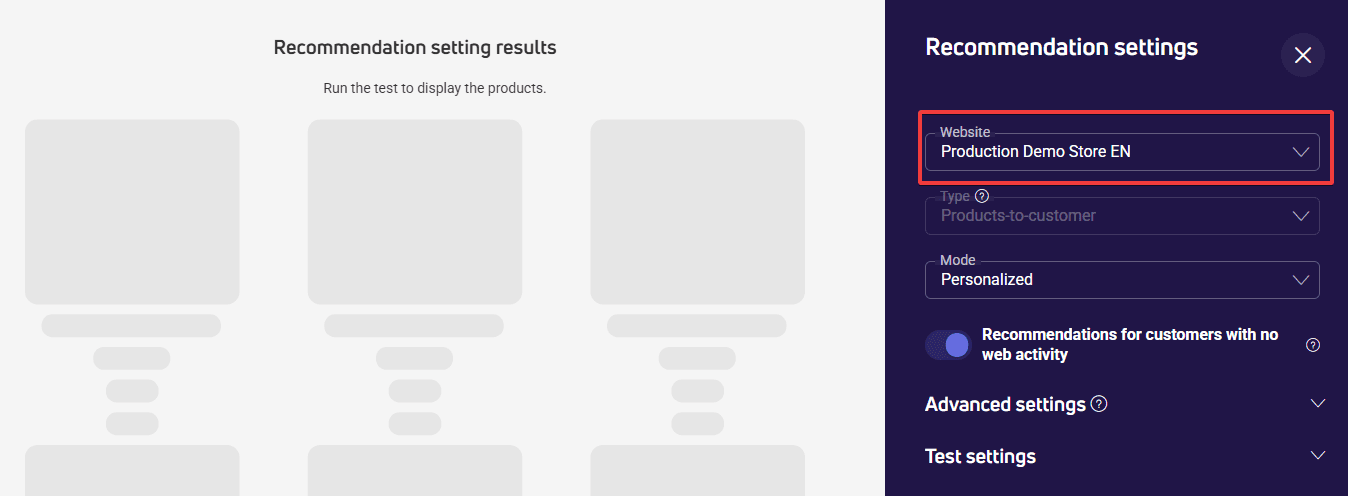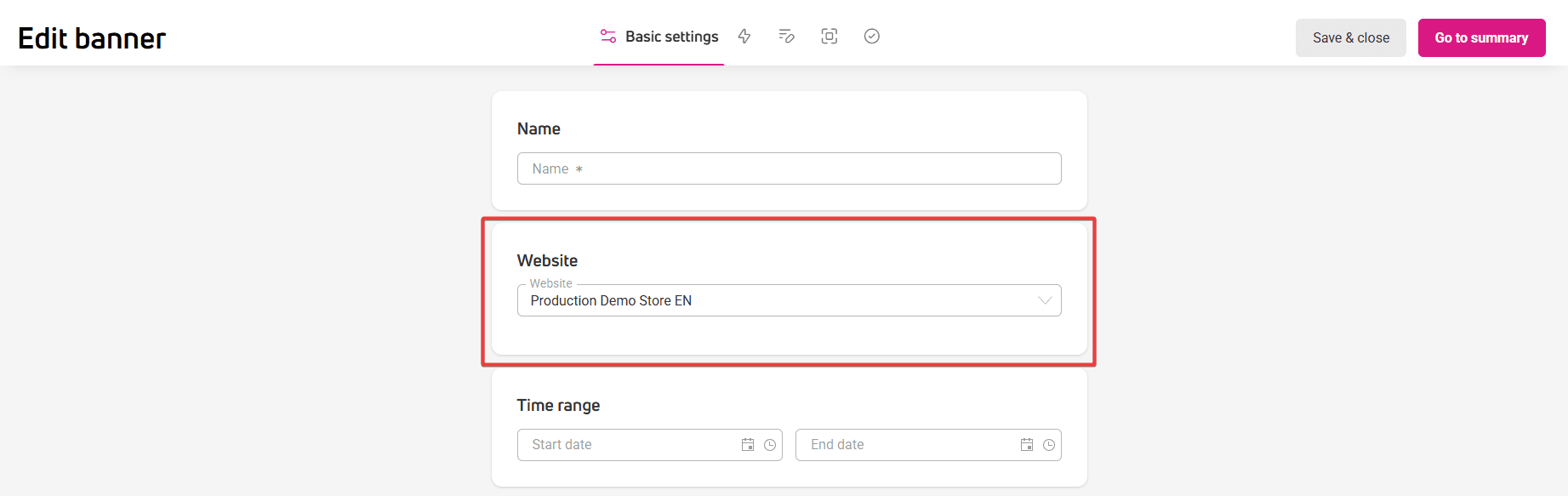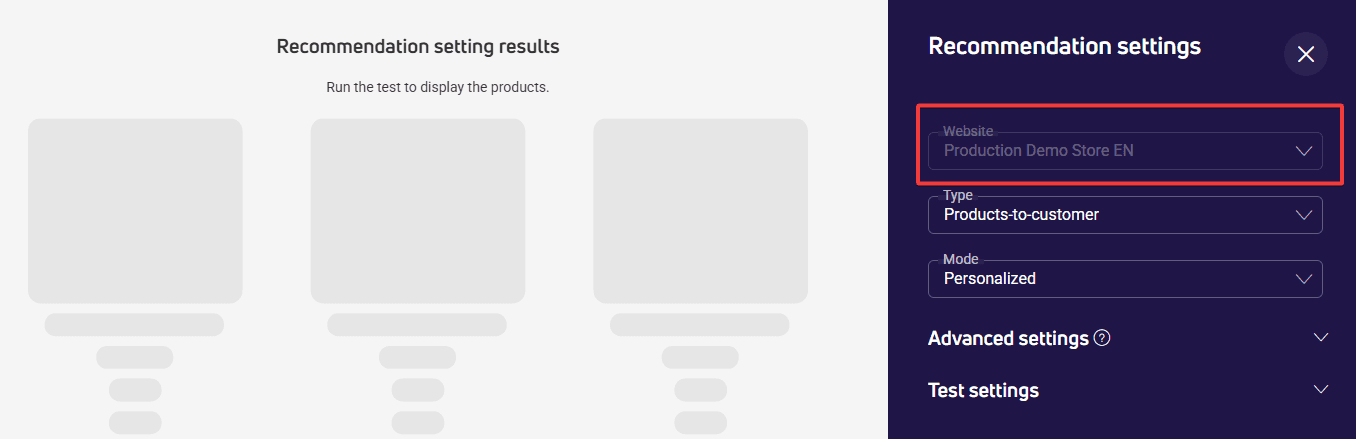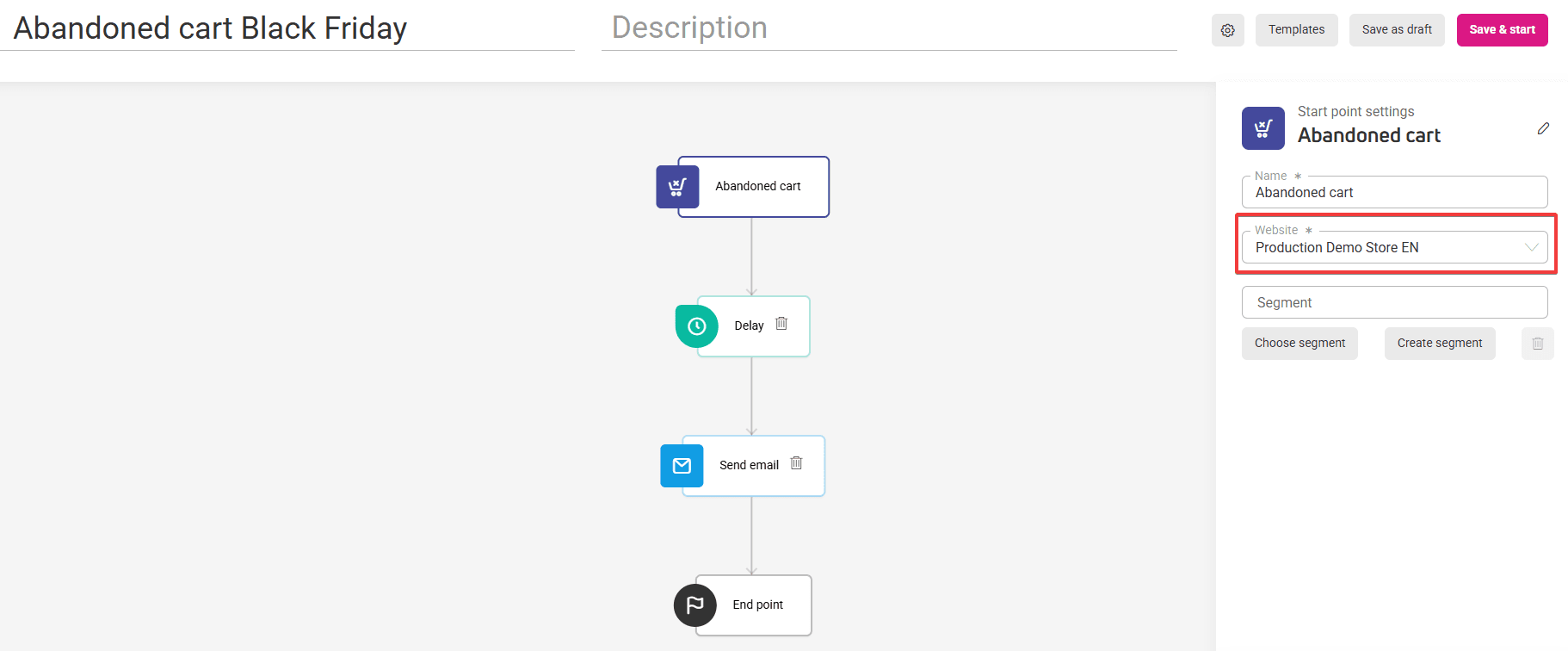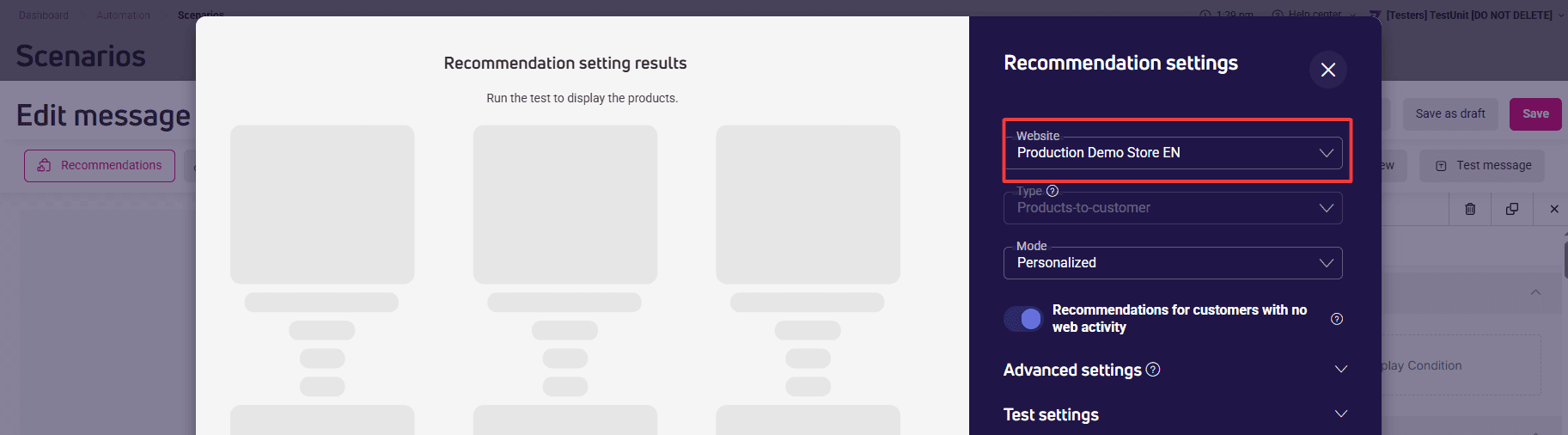Configuring recommendation types and display modes
Configure how product recommendations work by selecting appropriate types and display modes that match your store’s needs. These settings help you show customers products based on their previous activity on your site, increasing conversion chances.
You’ll also learn how to effectively present recommendations to new users who don’t have browsing history yet.
Recommendation settings
After adding a recommendations block, click the Recommendations button available in the toolbar above the workspace.
The recommendation settings window contains:
- Settings panel
- Preview section showing available products that meet your selected criteria. The preview doesn’t reflect appearance settings applied in the content block.
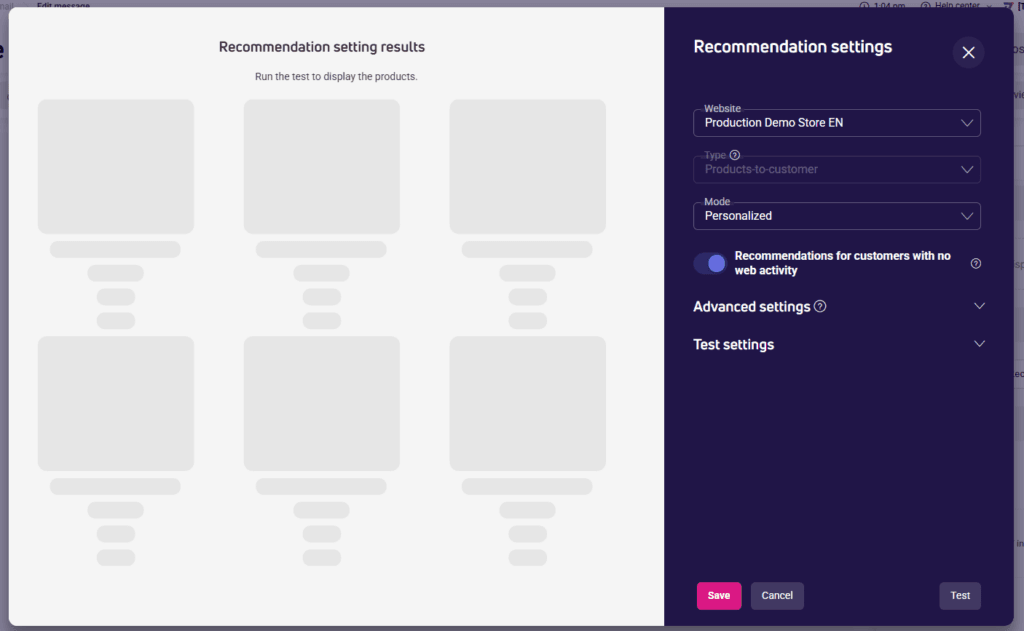
Website
If you’re designing an email message:
If you’re creating a banner or pop-up:
- In the Website field, you’ll see the website address in ‘read-only’ mode.
- This is the address of the active website you have selected in the Basic settings stage.


If you’re creating email content in a scenario:
- Select an active website.
- It must be the same website that was set in the starting point of the scenario.


Recommendation types
In this field, you’ll choose how to recommend products:
Products-to-customer – these are product suggestions based on user activity, such as viewed products, cart contents, or completed orders. This type of recommendation works well in sections like “selected especially for you” on the store’s homepage or in email messages.
Products-to-product – these are suggestions of products related to the currently viewed item, such as alternatives or complementary products. Products are displayed according to relevance, with the most suitable product shown first. This recommendation type is based on product ID available in given subpage (mostly a product page). This is also the reason it IS NOT AVAILABLE in:
- email messages,
- email content in scenarios,
- cart page.
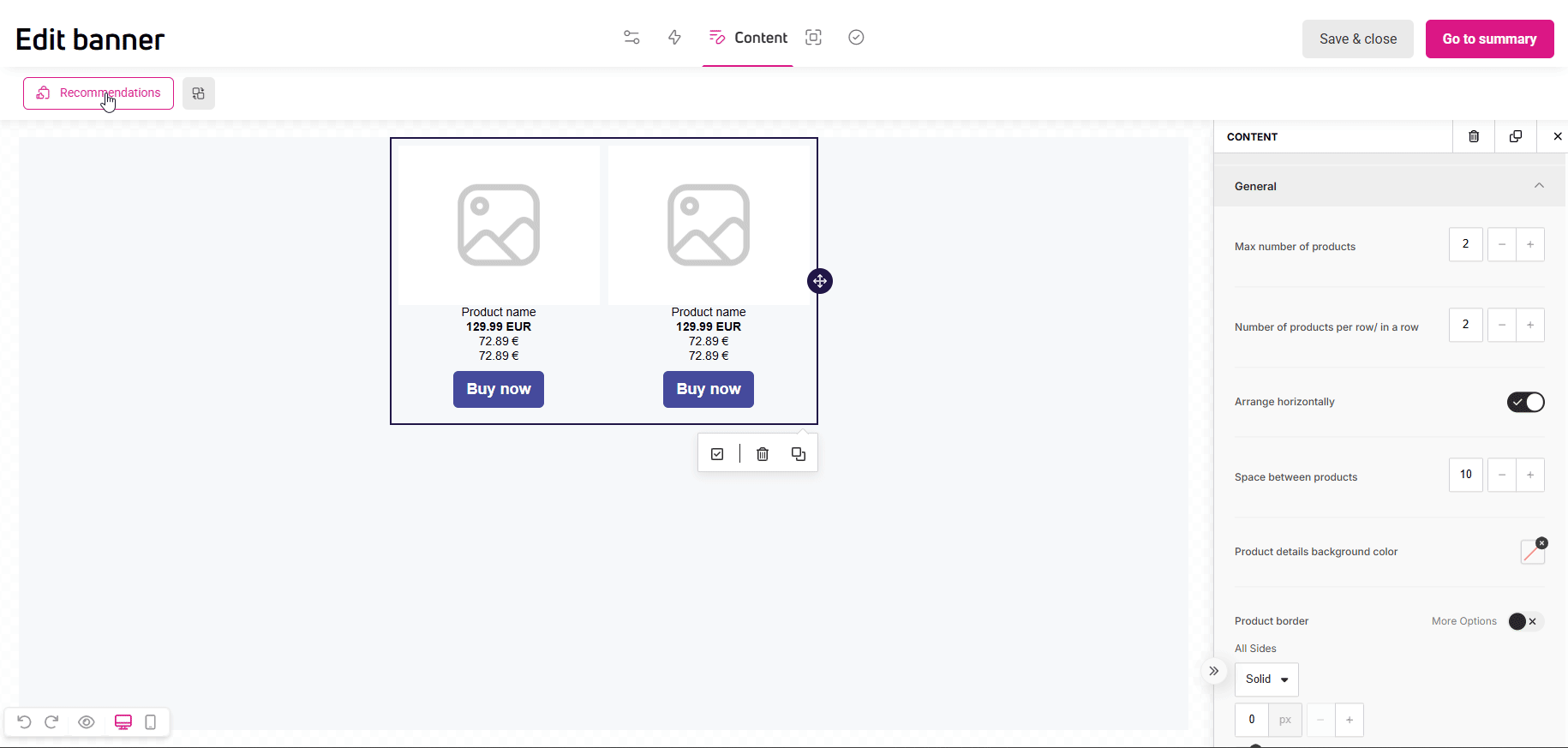
Recommendation modes
Each recommendation type offers modes suited to different marketing goals.
For Products-to-customer type:
- Personalized – products are recommended based on search terms and customer preferences.
- Complementary – recommended products complement the currently viewed product.
- Bestsellers – mode recommending the most frequently purchased products.
- Popular – popular products based on orders or cart contents.
- Recently viewed – products recently viewed by the customer.
- Homepage – recommendations for the homepage or welcome screen.
For Products-to-product type:
- Similar – products like the one being viewed are recommended.
- Bestsellers – most frequently purchased products.
- Cross-selling – products that complement the currently viewed product.
- Similar looking – products with a similar appearance.
- With similar properties – products with similar features.
- Emailing – recommends different products in each email of a campaign. You’ll find them in email newsletters and email content in scenarios.
Recommendations for users without website activity history#
Among visitors to your store may be people who have arrived there for the first time. Since they don’t have activity history yet, e.g., they haven’t browsed products or added them to their cart, the system can’t identify products based on their behaviors.
In this case, you have two options:
- You can enable the Recommendations for customers with no web activity option. General, non-personalized recommendations will appear in the message content.
- Hide the recommendations block for such users – use the Display conditions option and apply appropriate conditional syntax.
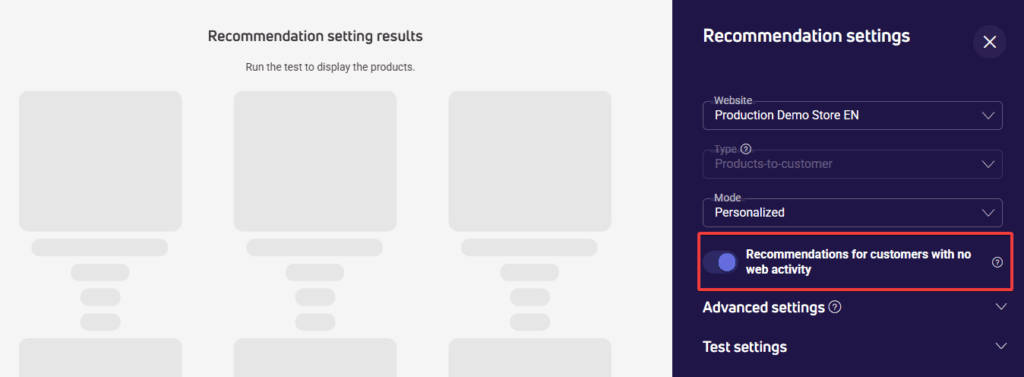
Testing recommendation settings
Before sharing recommendations, check if your settings work correctly.
For testing, you need a customer ID from your database. You can:
- Enter it manually. You’ll find the ID in the Customers > Customers section.
- Select a customer ID from the list.
- Use a random ID selection. Then the Customer ID field will be filled automatically.
Click Test to see the effect of your settings in the preview.
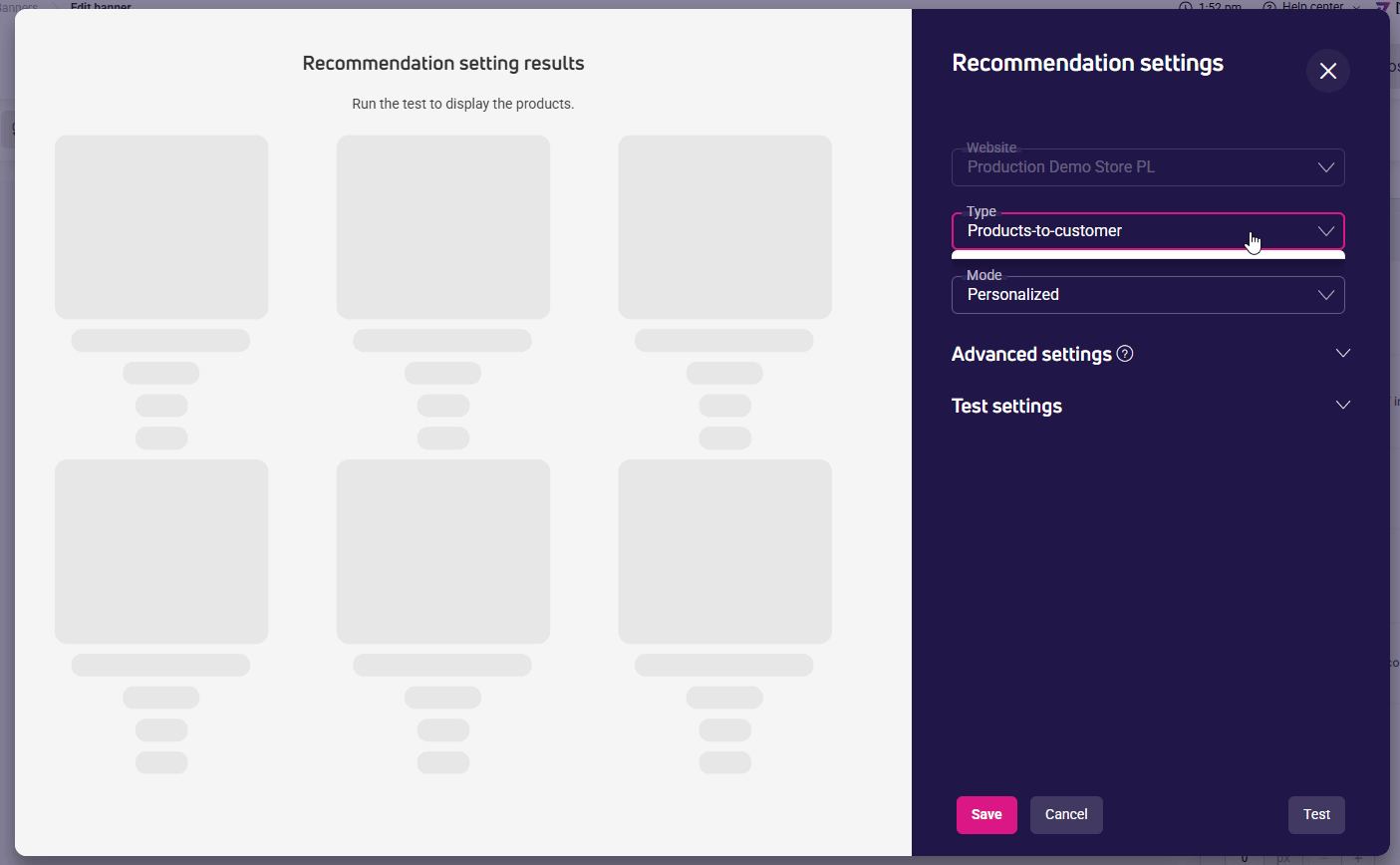
Next steps
See also: