Reports FAQ
- I noticed you can disable open or click tracking, is there any practical application for this?
- How can I check which links in my messages have been clicked?
- Why are percentage values in the Reports > Summary section not summing up to 100%?
- What does the “System Rejected” status mean in an import report?
- Why do I see different lists in the report even though I sent a message to a segment which selects the subscribers from one list only?
#
1) I noticed you can disable open or click tracking, is there any practical application for this?
Clients can disable open or click tracking for a few reasons. One of them is when they are sending B2B communications that should look as if the communication was sent from a real representative (from name and email of a real person, instead of generic ones). Such emails, even though they can include HTML, shouldn’t look like they are being sent from an email platform. Including link masking for tracking clicks and pixels for open rate tracking would certainly mean the message was sent via an email platform, not from a real person.
2) How can I check which links in my messages have been clicked?
In the message report section you will notice that the count under the clicks column is hyperlinked. Simply click on it to see the detailed click count for all URLs contained in your message. Our system tracks clicks even for the same URLs used multiple times in the same message. If you apply title tags (such as upper left logo, central image) to the same links used in different parts of your message, you could easily differentiate them in the detailed click count section.
3) Why are percentage values in the Reports > Summary section not summing up to 100%?
When you group your report by date, you will see statistics for every day from a predefined time period. In the first column there is a number of messages sent on this particular day. On the right side of this value there is a percentage that represents the fraction of the maximum volume within a given time period to a volume for a particular day.
For example, if on September 28 there were 100,000 messages sent and this is the highest number from the range, the percentage is 100%. If on September 30 there were 55,000 messages sent, it will show 55%.
4) What does the “System Rejected” status mean in an import report?
Every email address during the import process is checked against our Global Blacklist. It is a constantly updated database consisting of non-existing email addresses, spamtraps, honeypots and excessive complainers. In other words, email addresses (and even entire domains) posing a serious threat to sender reputation, should you send an email to them. ExpertSender automatically rejects such records during the import process. Additionally, you will see the status for every email address which cannot be added or updated due to a selected import method.
5) Why do I see different lists in the report even though I sent a message to a segment which selects the subscribers from one list only?
Such a situation may happen if the segment uses a list restriction without a defined list in the top operand. For example: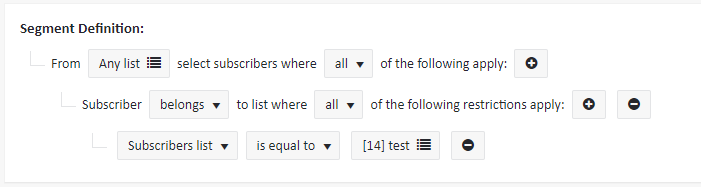
In the following situation the segment will find the subscribers who belong to the “test” list but simultaneously these subscribers may also be present on the other lists. In effect some of the subscribers can be pulled from the other lists instead of the “test” list only.
To be absolutely sure that your segment will pull the subscribers from a specific list, please use the top operand restriction as shown in the example below:
