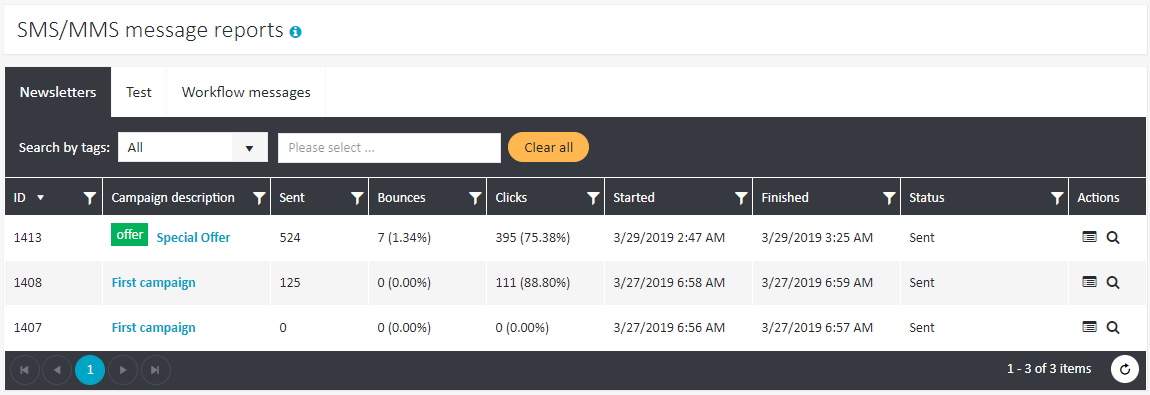Note that, unlike in an SMS/MMS summary report, you may click on the value under Clicks (see (3) above) to receive more detailed information on clicks in the message.
SMS/MMS message reports
ExpertSender allows you to access detailed statistics on each single SMS/MMS message you have sent from the platform.
How to access an SMS/MMS message report?#
A report on a specific SMS/MMS message can be opened in two ways:
- Through the Reports section
- Select Reports > SMS/MMS Messages from the left-hand navigation. A table with all of the SMS/MMS messages you have sent will be displayed.
- Select the tab with the desired SMS/MMS message type (newsletter, test or workflow) and click on the subject of the chosen message.

- Through the SMS/MMS Messages interface:
- Select SMS/MMS Messages > Newsletters from the left-hand navigation.
- Select one of the message status tabs (In progress, Sent, Scheduled, Drafts, Deleted, Test, Paused).
- Click Reports next to a message you are interested in:

Detailed message reports#
Afterwards, the following view will be displayed:
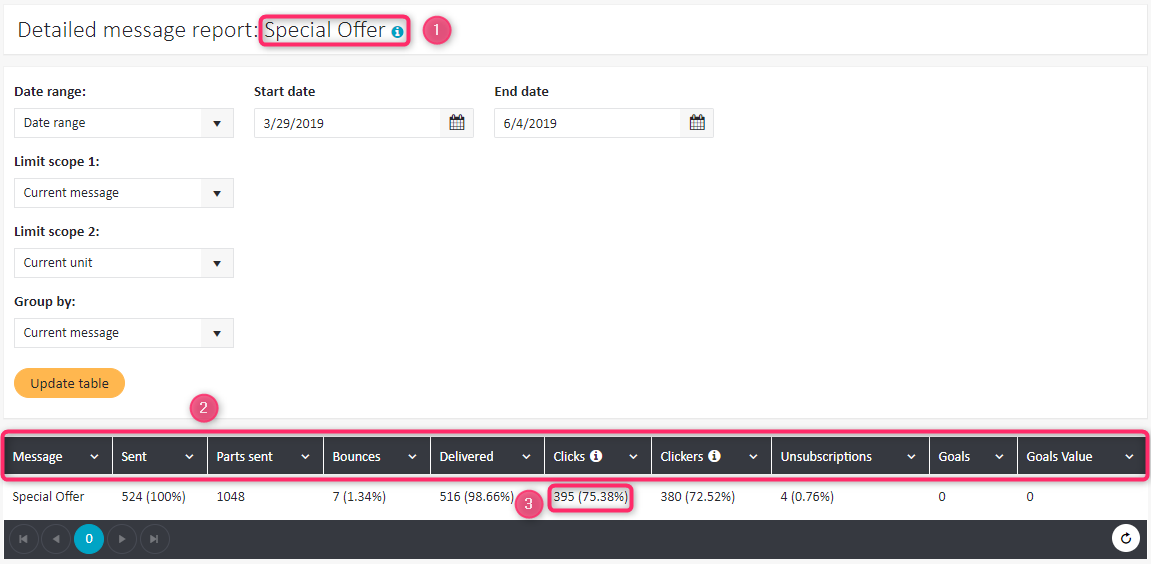
The header always contains the subject of the analyzed message (1). The report contains the following data (2):
- Sent – delivered + bounces
- Parts sent – SMS messages longer than 160 characters are, in fact, sent as concatenated simple messages and are later reassembled by the recipient's cell phone. This column contains the overall number of message parts calculated on the basis of all sent SMS messages.
- Bounces
- Delivered
- Clicks – all clicks, including several clicks by one subscriber
- Clickers – number of unique subscribers who clicked on any link in any message
- Unsubscriptions
- Goals – the number of times the landing page was reached
- Goals value – the values with which the landing page was achieved
Clicks vs. Clickers#
If a user clicks five times on each of two given links, ten clicks will be counted and one clicker.