Subscriber reports for the email channel
To access subscriber reports, select Reports > Email Subscribers from the left-hand navigation. You will see the following view:
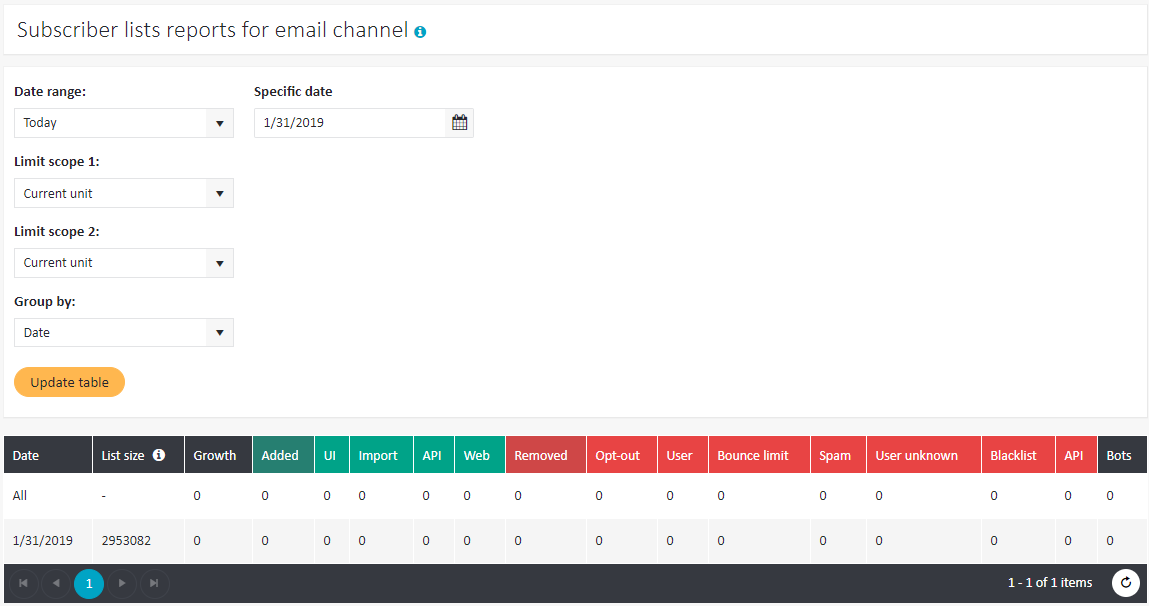
The subscriber report indicates:
- List size – the total number of subscribers in a list at the end of a period;
- Growth – the difference between the number of added and deleted users; it can take a negative value;
- Added – the total number of subscribers added into the database in the analyzed period;
- UI – subscribers entered into the system manually;
- Import – subscribers added via import or via automatic tasks;
- API – subscribers added via the API;
- Web – subscribers who filled out a web form;
- Removed – the total number of subscribers who have left the base in the analyzed period;
- Opt-out – subscribers who click on the ExpertSender Unsubscribe link;
- User – subscribers removed from the system manually (via the UI);
- Bounce limit – subscribers who have reached the limit of soft bounces (to set up this value, select Settings > Business Unit > General from the left-hand navigation and enter the required value under Soft bounce limit);
- Spam – people who clicked on the Spam button in the mail client interface;
- User unknown – subscribers removed from the database due to a nonexistent email address (hard bounce);
- Blacklist – subscribers who have clicked on the Spam button in the email client interface and those whom you have added to the blacklist yourself within the ExpertSender platform;
- API – subscribers removed via the API;
- Bots – bots that fall into the trap (spam decoy) when filling out a subscription form (see Webforms for more detail);