Working with custom events
It is possible to start workflows on demand using an API call. This feature is useful for reflecting user interactions with the brand on the website (such as an abandoned shopping cart) or at any other touch point (such as swiping the loyalty card at the cashiers desk) in order to start a corresponding marketing automation scenario within the email platform.
Each custom event is triggered for one subscriber at a time. The custom event API call may include additional data fields that will be available within workflows for the duration of each workflow scenario the subscriber participates in.
One custom event may be used to trigger multiple workflows at the same time.
In order to use custom events, they need to be defined in Workflows > Custom Events first. This section allows browsing the existing custom events and defining new events by clicking on the Create new custom event button at the top of the screen:
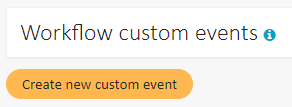
This will open a pop-up window where you can edit a new event:
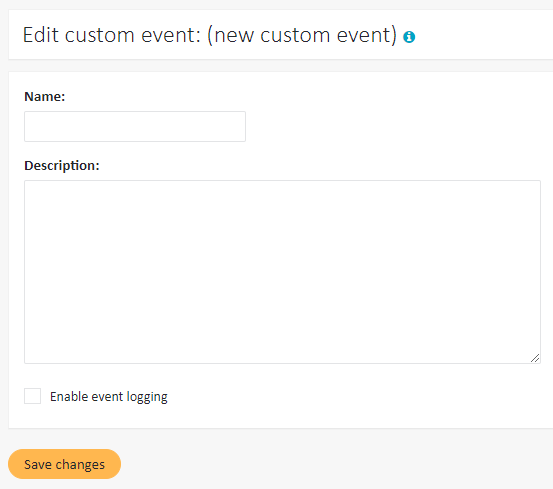
Under Name, specify the name of the new custom event. Optionally, add a description of the event.
To log the usage of the custom event, check the Enable event logging checkbox before saving the event. This may be useful if you would like to debug your calls. Please note that at the moment you need to contact your Account Manager to access these logs.
To start using the custom events API first memorize its unique ID, which is visible in a column next to the custom event in the Workflow custom events section:
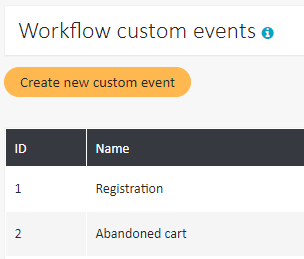
The custom event ID is later referenced in the API call which is fired after the event takes place.