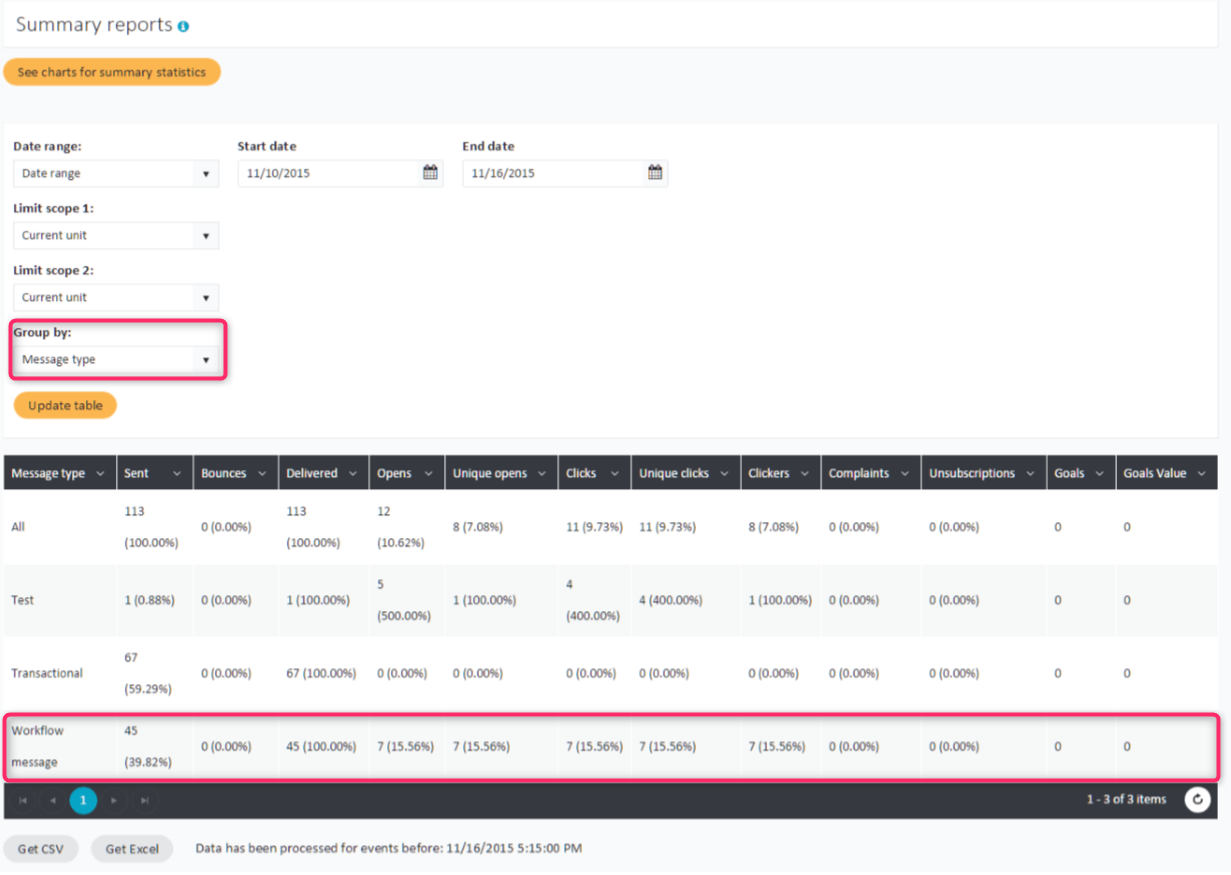Workflow reports
To access workflow reports, select Workflows > Workflows from the left-hand navigation and click on the statistics icon (![]() ) next to the selected workflow's name. You will gain access to full statistics on the workflow and all of its components.
) next to the selected workflow's name. You will gain access to full statistics on the workflow and all of its components.
The table at the top provides a general overview of the workflow performance:
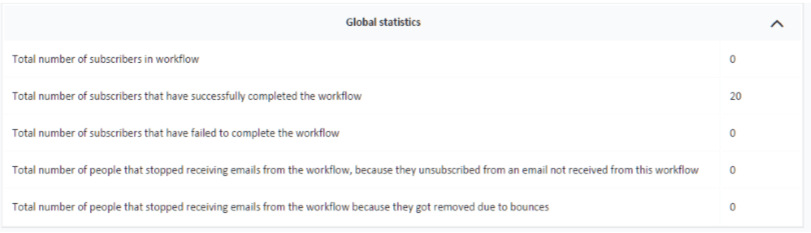
The graphical representation of your workflow below displays how many subscribers have gone through each step of the workflow, how many are at a particular stage and how many have opened a given workflow message, clicked inside it or were converted.
Example report:
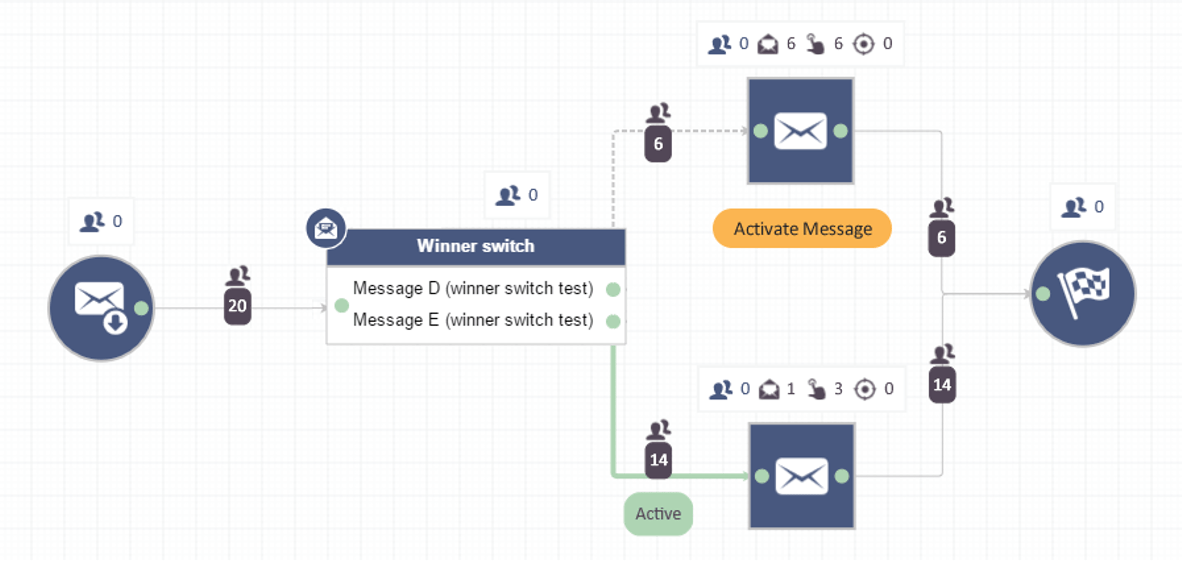
It is also possible to view a detailed message report for each individual message used in a workflow. To view the statistics of a workflow message, select Workflows > Email Messages from the left-hand navigation and click on the statistics icon (![]() ) next to the selected message.
) next to the selected message.
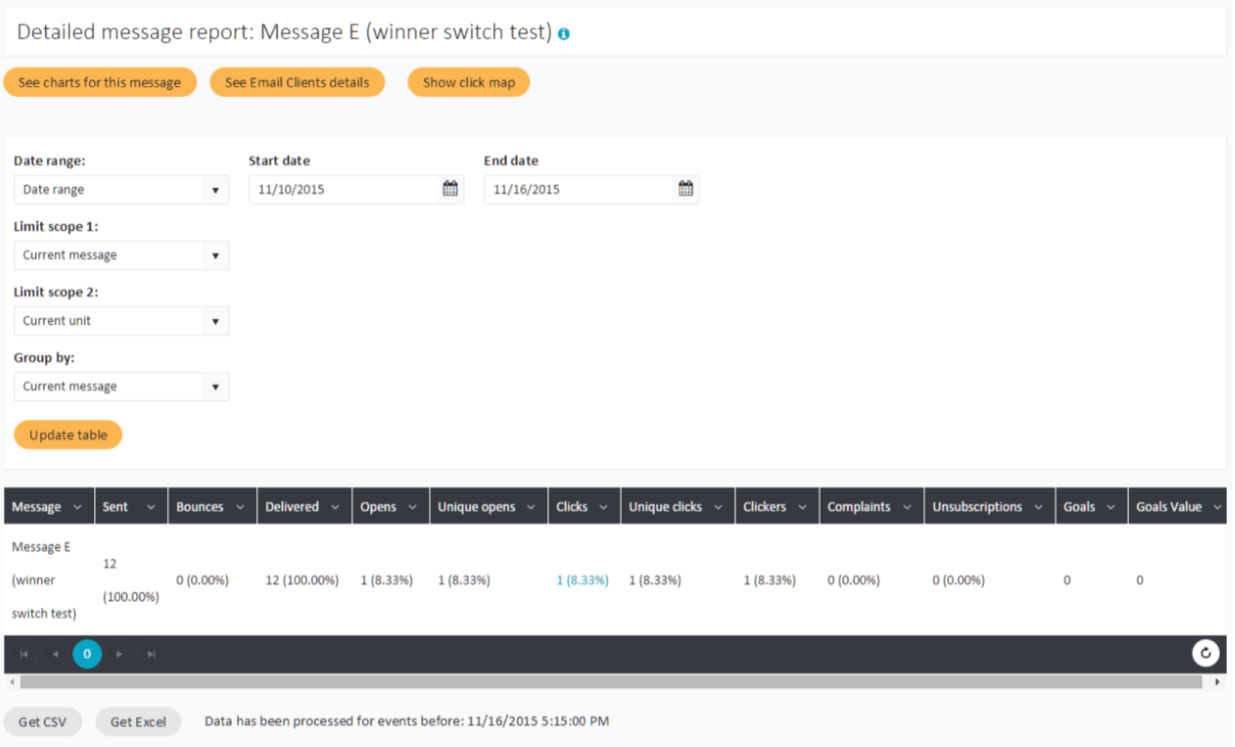
Another way of inspecting how your workflows function is via general Email summary reports. To access them, select Reports > Email Summary from the left-hand navigation, enter the desired date range and scopes. Then, from the Group by drop-down menu select Message type. The table will display detailed statistics on all your messages sent within the specified time grouped by message types (including workflow messages):